Team Challenge is a fun competition designed for junior tennis players. Players compete in small teams for points over a short series of matches, with winners being awarded medals. Win, lose or draw, all players receive a sticker and certificate provided by the LTA.
You can find more information about Team Challange here, and if you have any questions, please email teamchallenge@lta.org.uk
When creating a Team Challenge event, it will be published to your website and also here: https://clubspark.lta.org.uk/teamchallenge
Step 1:
You'll first need to head to the Admin Area and go to the Events Module (highlighted in the image below)
First, go to the 'Admin Area' and go into the 'Events' module on the left-hand side.
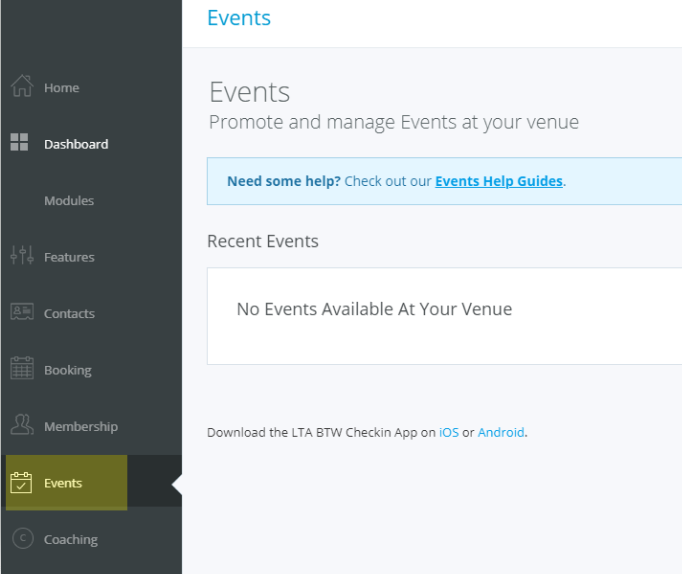
Step 2:
Once within the Events Module, you'll need to click on the blue 'Create Event' button located on the right-hand side of the screen.
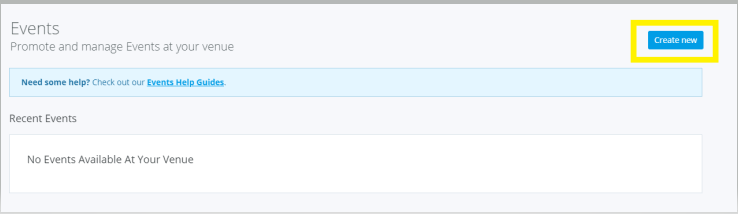
Where the following overlay will appear:
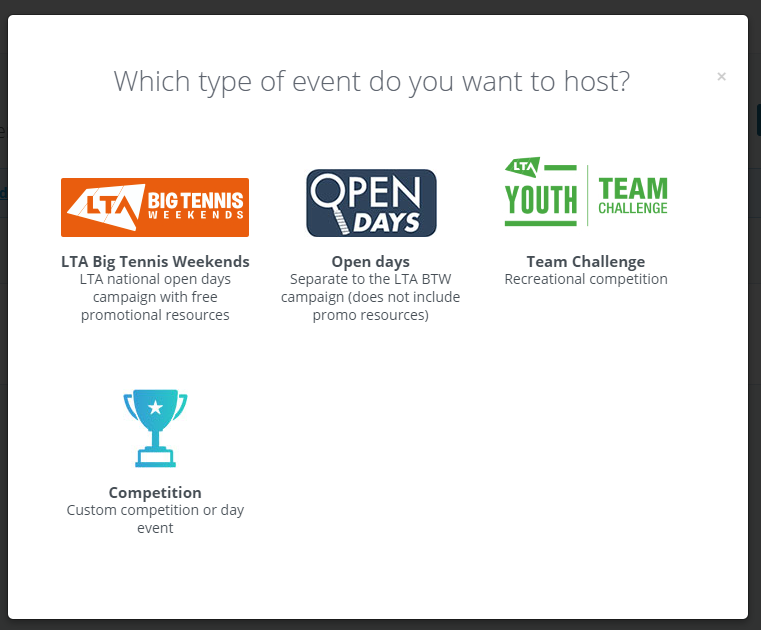
You'll need to click on the 'Team Challenge' option.
Step 3:
Once you have selected 'Team Challenge' you'll be taken to the next page where you'll need to set up/create your event.
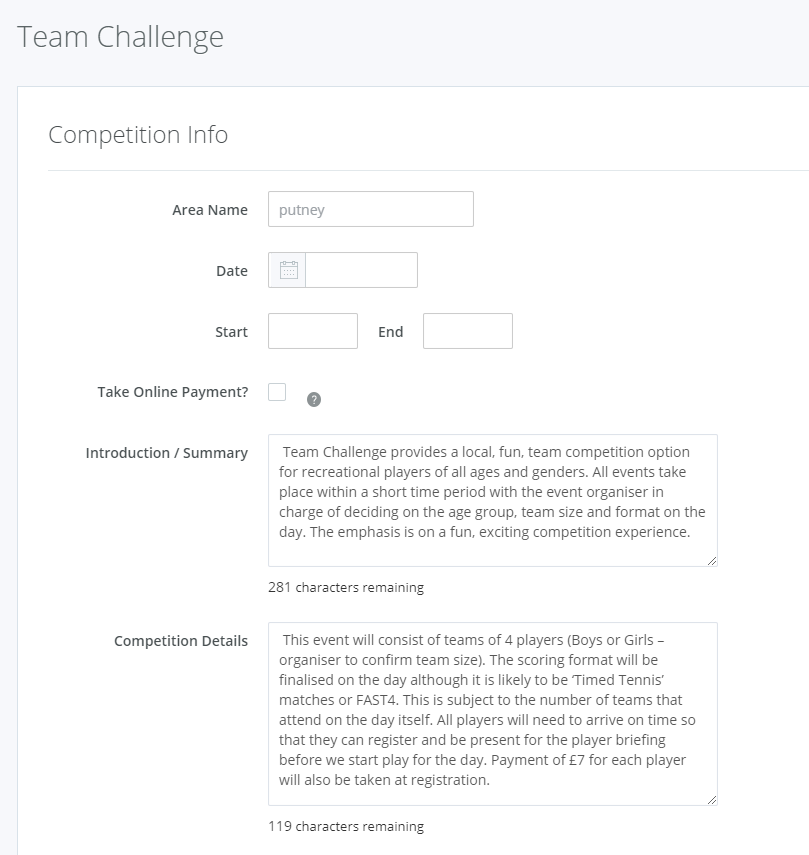
Area Name - This can be your local area for all junior players within the area to sign up and take part in the event.
Date - Here you'll be able to select/enter the event date
Start & End - Here you'll enter the start and end times of the event
Take Online Payment? - If you are choosing to charge for your activities within this event, you can take payment online via Stripe to ease the process and ensure that money is received prior to the event.
Introduction/Summary - This is a pre-filled text box with information regarding the Team Challenge event. You can change this information and enter your own.
Competition Details - This is a pre-filled text box with information regarding the Team Challenge event. You can change this information and enter your own.
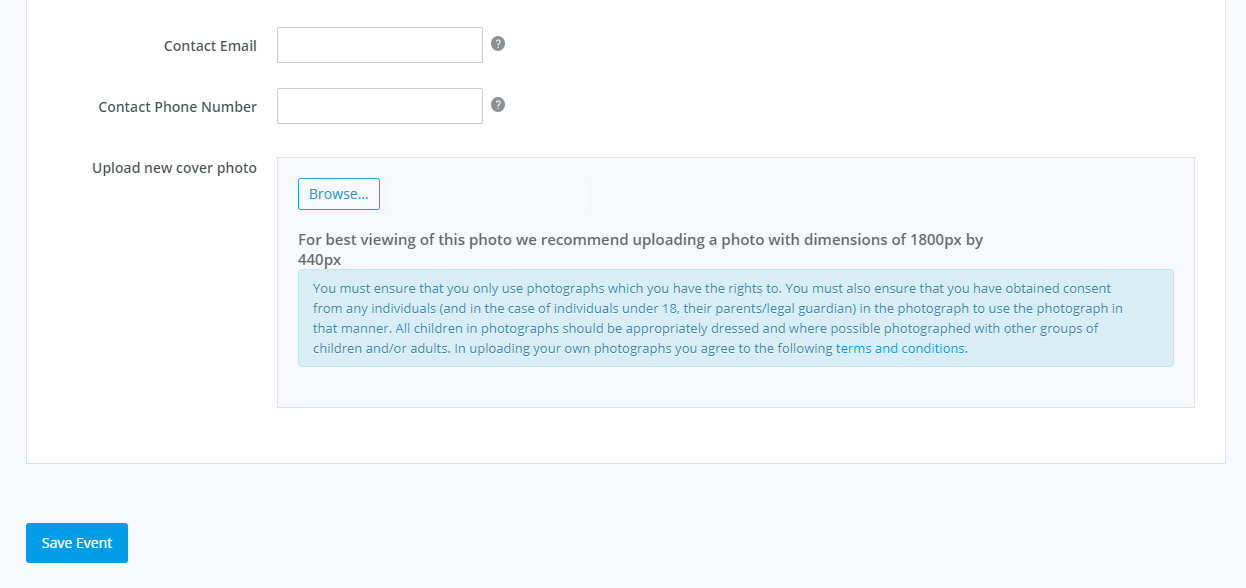
Contact Email - Here you'll need to enter a contact email address that will be displayed online with your event and will be publicly available to those viewing your event page.
Contact Phone Number - Here you'll need to enter a contact phone number that will be displayed online with your event and will be publicly available to those viewing your event page.
Cover Photo - You can upload your own image to display for the event.
For best viewing of this photo, we recommend uploading a photo with dimensions of 1800px by 440px
Once you have completed this, you'll need to click on the blue 'Save Event' button.
Step 4:
Now that you have set up the event, you'll now be able to create your activities and sessions.
You'll first need to create an activity, by clicking on the blue '+ Add Activity' button (highlighted in the image below)
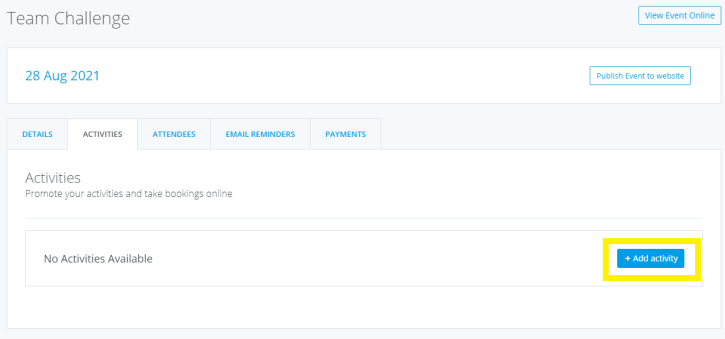
Once you have clicked on the 'Add Activity' button, the following will appear:
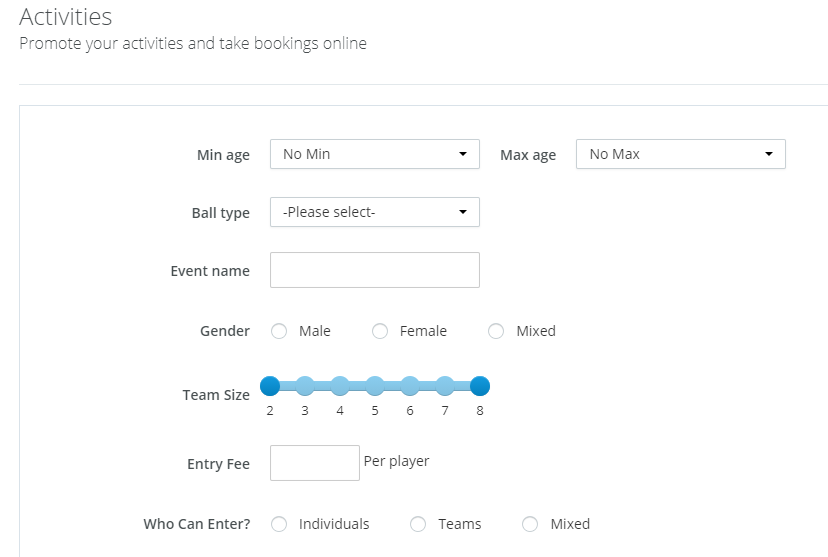
Minimum & Maximum Age - Here you'll be able to enter in the minimum and maximum age a player is required to be to take part in this activity. If you have no minimum/maximum age then you can leave them as they are i.e No Min and/or No Max
Ball Type - Here you'll select the ball type/colour; none, red, green, orange or yellow. This should be dependant on the age range that you have set.
Event Name - Here you can enter the name of this activity i.e Red Ball
Gender - Next you can select the set gender for this activity; Male, Female or Mixed
Team Size - Here you'll select the team size from 2 - 8 (players)
Entry Fee - Here you'll enter the entry fee per player. If you selected to take payment online, then this is also the price (per player) that will be paid when they sign up for the event. If you haven't selected to take payment online then this is the money that you will receive on the day.
Who Can Enter? - Here you'll select who can enter the event; Individuals, Teams or Mixed. This means that when the players join the activity, they can join on their own, as a team of people and/or you accept both.
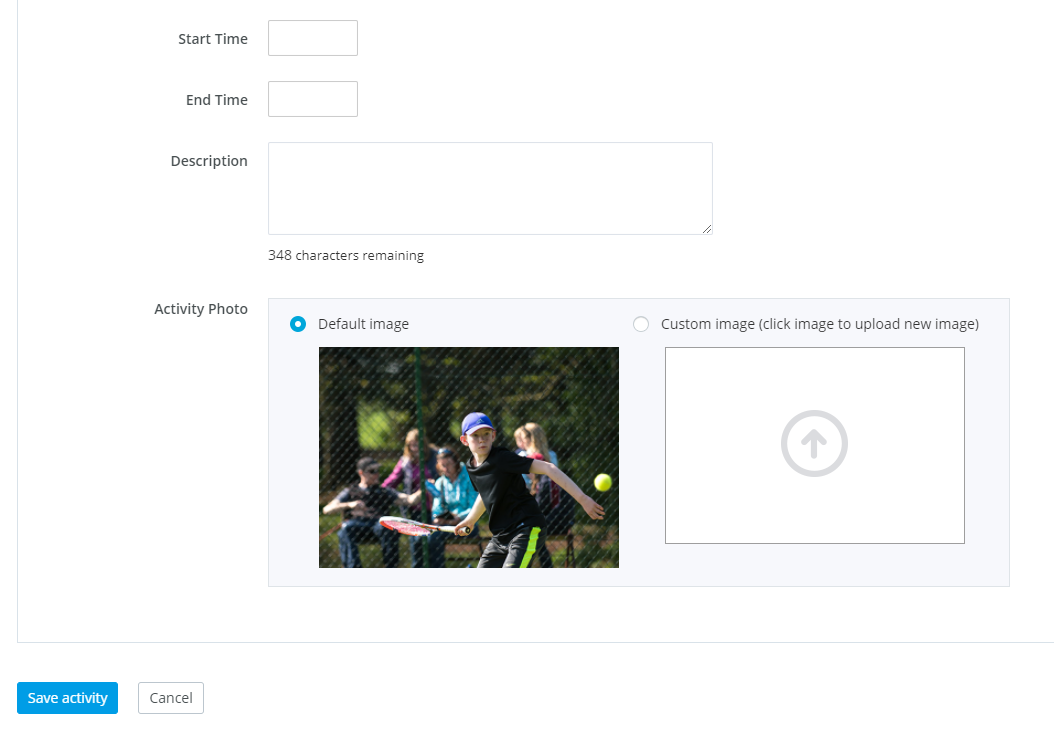
Start & End - Here you'll enter the start and end times of the activity
Description - Here you'll be able to enter a description of the activity
Activity Photo - A default image will appear here. However, you can upload your own image. If you choose to upload your own image then for best viewing of this photo we recommend uploading a photo with dimensions of 544px by 358px
Once you have created your activity, please remember to click the blue 'Save Activity' button.
Step 5:
Once you have created all your activities and sessions, your Team Challenge event, you can now publish your event for participants to book onto.
Your event will also be published to https://clubspark.lta.org.uk/teamchallenge


Any comments?
If you have any thoughts or comments on this article, please contact us at support@clubspark.co.uk