When creating your website, your pages will display in default order. However, this is something that you can edit and change at any time on any of your web pages including the Home page.
To edit the order of your web pages display, please follow the steps below:
For editing the order your sub-pages display in, please follow Step 5 within our Creating Sub-Pages support guide.
Step 1:
First, you will need to head to the first page that you would like to change the order it's displayed in.
Here you will be able to turn on/off if the page displays in navigation, and enter the 'Navigation Sort Order' and 'Navigation Text'.
You will need 'Show In Navigation?' to be turned on.
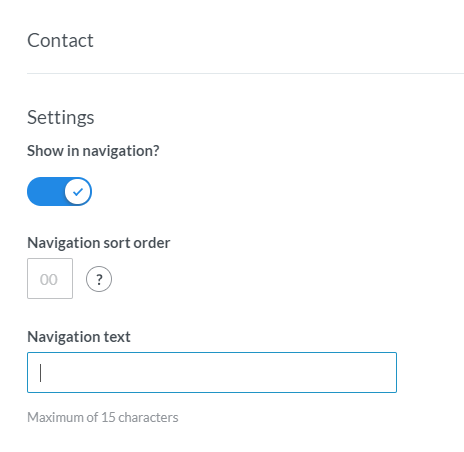
Step 2:
Next, you will be able to enter the 'Navigation Sort Order'.
For example, you could set the sort order of home to 1, membership to 2, and booking to 3. The navigation would then be ordered Home, Membership, Booking.
Please Note: You cannot have 2 pages with the same navigation number. If you already have a page set to '1' and then you change the, for example, coaching page to '1' then all the other pages navigation number will change - meaning that the original page that was set to '1' will now say '2' etc
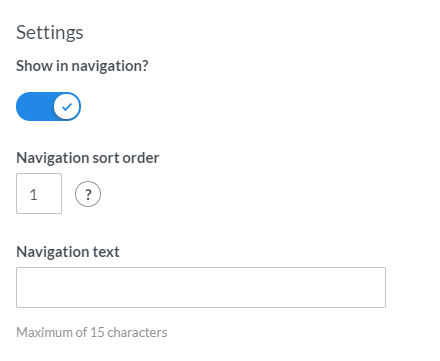
Step 3:
You will now need to enter the 'Navigation Text' which is the text that is displayed on your website so visitors know what page they are heading to.
Please Note: Numbers and symbols cannot be used in this text box.
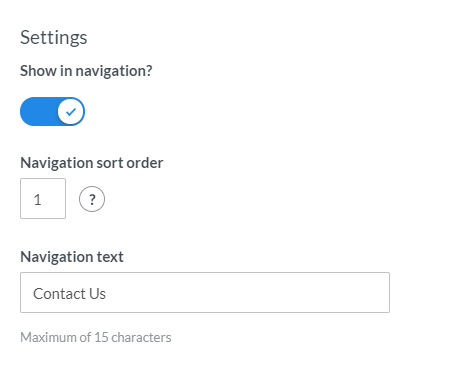
Step 4:
Once you have completed this, and any other changes you wish to make to the web page, you will need to head to the bottom of the page and click the blue 'Save Page Changes' button.
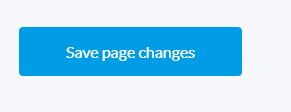
Any comments?
If you have any thoughts or comments on this article, please contact us at support@clubspark.co.uk