Hyperlinks are a good way to share the most up-to-date documents with your users. You can add a hyper link to a URL (website) , Email, Word document. Creating a clickable link to another file, or a different web address or allow users to email you directly from the website.
You can do this in emails or in your website content pages.
Within the Website Module in your Admin area. You will see the box with these icons. 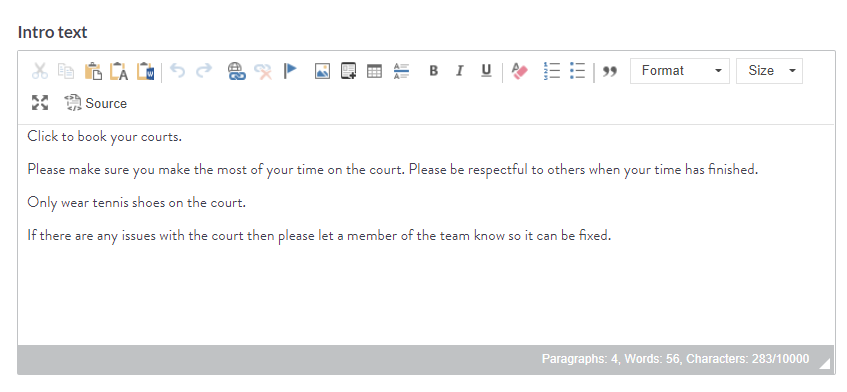
To add a hyperlink for an email
To add a hyperlink to a website
To add a hyperlink to a document
How do the hyperlink view on the website
To add a hyperlink for an email
You will type the word(s) you wish to hyper link for an email. For example: if you wanted to hyperlink the email address: info@tennisclub.com but wanted it to show Contact Us.
You highlight CONTACT and then click on  which will open the pop up box.
which will open the pop up box.
Change the Link Type to Email:
Then add the email address. you can add subject linke and message body.. - when the person clicks on this link it will open up their email service and insert the email address, so they can email you. 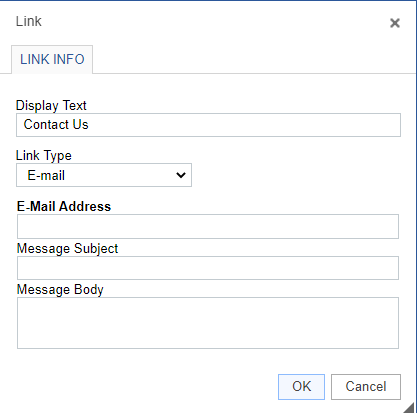
Next click on the tab titled 'Target' .
To add a hyperlink to a website
You click on the hyperlink icon  and select the link type URL.
and select the link type URL.
enter the URL of the website. i.e.
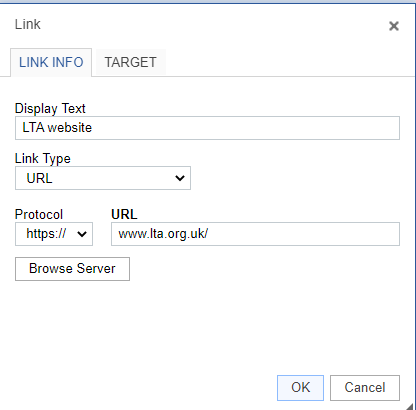
Next click on the tab titled 'Target' .
To add a hyperlink to a document
You may want to add a hyperlink to a document- i.e. your terms and conditions etc.
You follow the same as before, click on the hyperlink  symbol. In the pop up box, add the text you want to show in the Display Text, Link type should be URL, then click Browse Server. This will open your file manager.
symbol. In the pop up box, add the text you want to show in the Display Text, Link type should be URL, then click Browse Server. This will open your file manager. 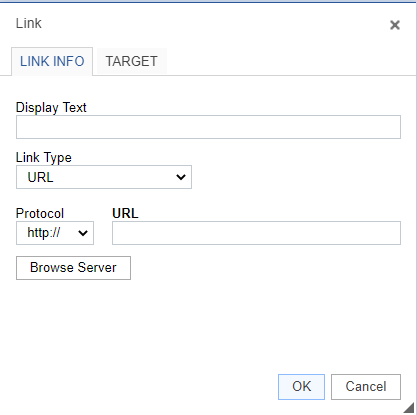
Here select the document you wish to use, if you don't have it downloaded to your file libary, select upload to enter it. The click on the document and then click choose. 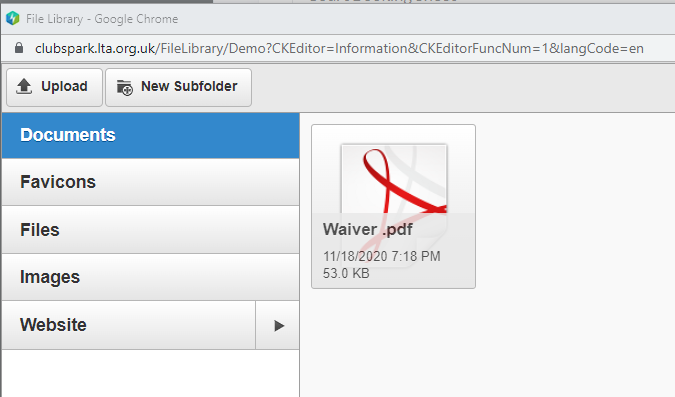
Next click on the tab titled 'Target' .
This is where you decide if you want the document to open in a new window or change it to replace the current window. Most would select new window.
Select 'new window' from the drop-down menu. This means, that when someone clicks on the link in your website - the new location/file/email window will open in a New Window while keeping the original window with your website open as well.
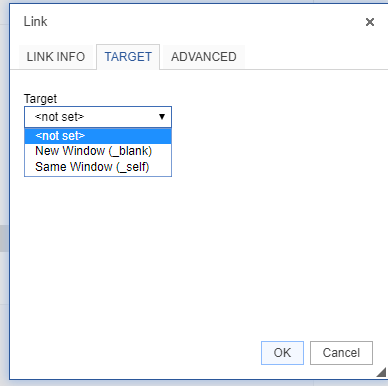
Click 'OK' to carry on.
How do the hyperlink view on the website
Back on your Website Module - you will see that the words 'Find more here' have become underlined. This means the words are now linked to your file, location, email address (whichever type you have chosen to use).
When someone clicks on this link on your website, they will be redirected to the web address/file/email box that you have linked to this word.
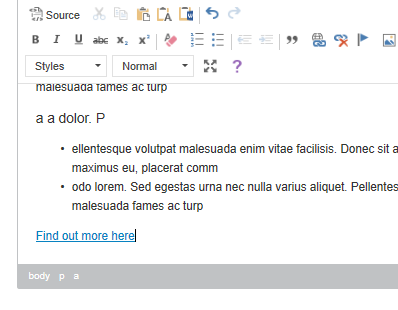
Remember to select the blue 'Save page changes' button at the bottom to save your changes, before continuing with any other work.
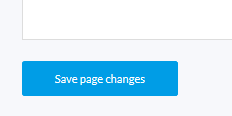
Any comments?
If you have any thoughts or comments on this article, please contact us at support@clubspark.co.uk