This is an advanced feature in the website module, it is used when you have a lot of content on your page and you want to direct your customers to the section of the webpage quickly.
We have an example on our demo page in the Our Club- subpage- Booker App : HERE
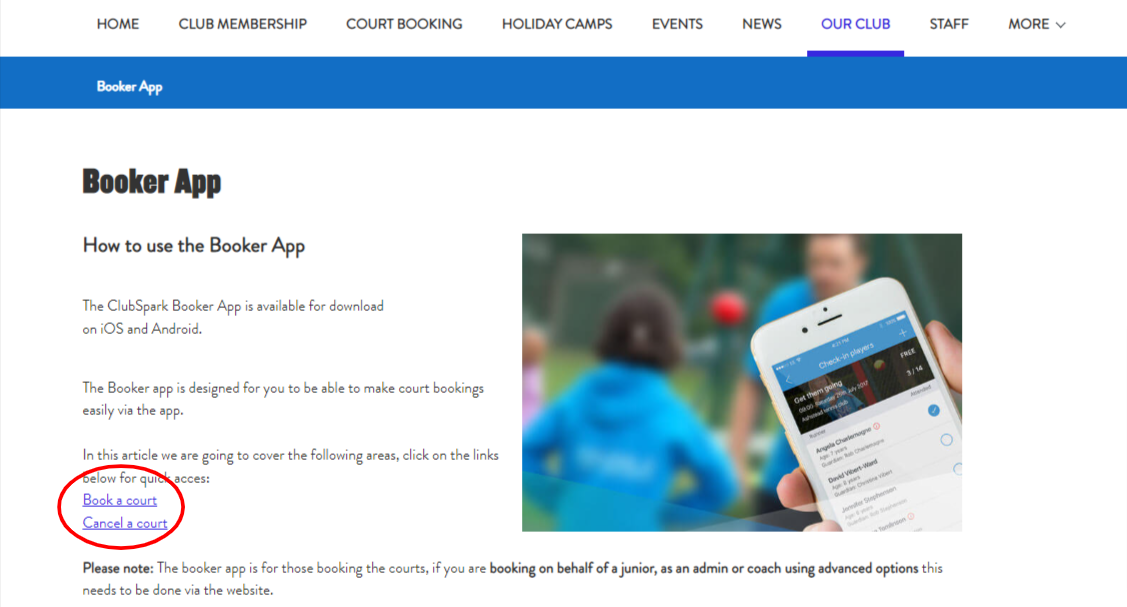
To add anchors to your text:
Step 1: In the website module, select the page you wish to add the content. It can be in the main page or a subpage.
Step 2: In the content section enter all the text and images you wish to display. 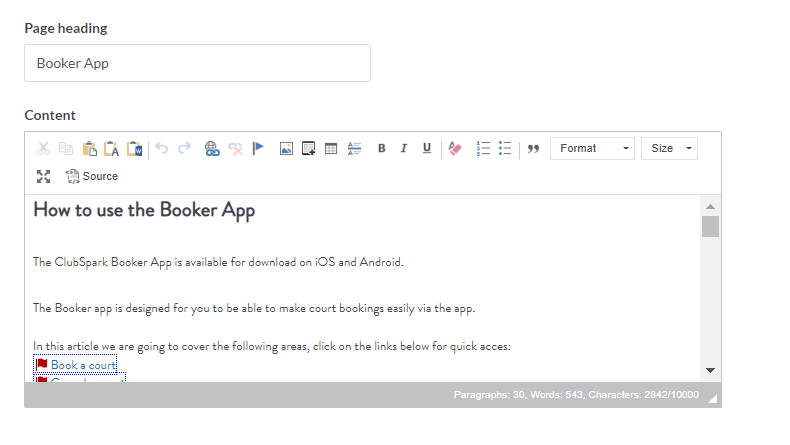
Step 3: Then highlight the word or words you wish to navigate to and then select the flag (anchor) icon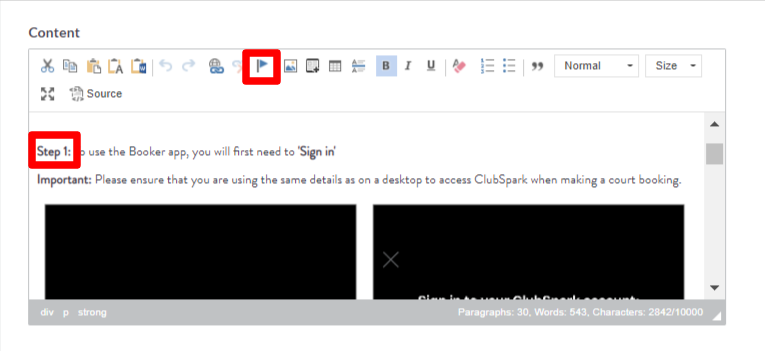
The box will pop up to name the anchor property, you can call it anything you wish. Click OK. 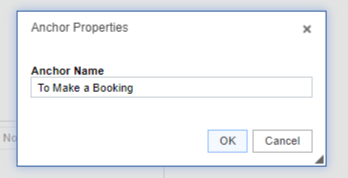
It should then appear as below, with the red flag. 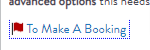
Step 4: To link this anchor to the text at the start of the page, highlight that word and click on the hyperlink button. 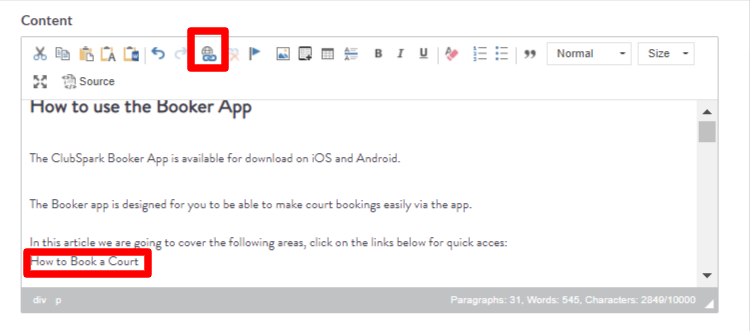
In the pop up box:
In the Link Type - select Link to anchor in the text
In the Select an Anchor - use the drop down by anchor name to select the anchor you created in step 3. 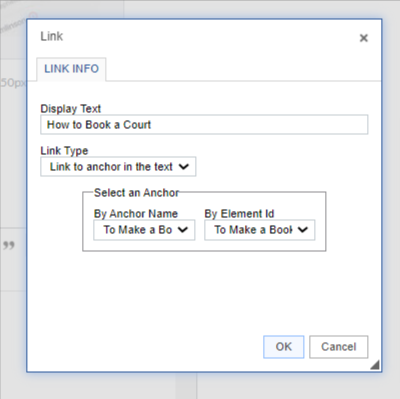
Click OK.
Step 5: Save Page Changes and then View website online to ensure it is working as you would like.
Any comments?
If you have any thoughts or comments on this article, please contact us at support@clubspark.co.uk