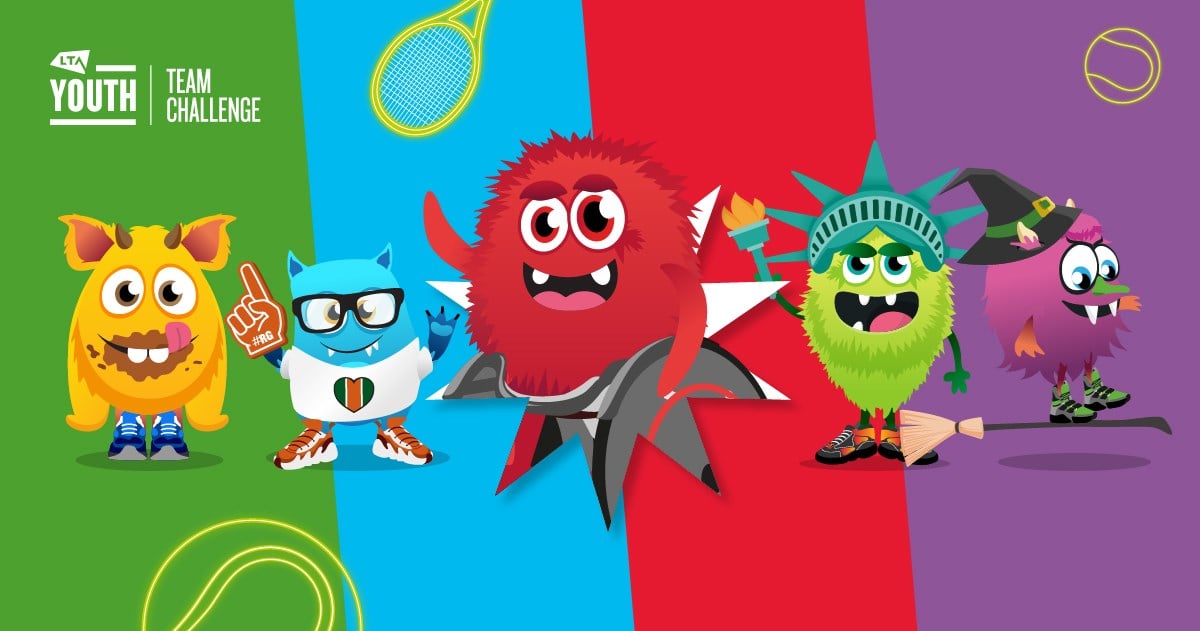
LTA Youth Team Challenge is a fun competition designed for junior tennis players. Kids compete in small teams for points over a short series of matches. Win, lose or draw, all players receive a sticker and certificate from us!
There are 2 Team Challenge formats, of which you can run one or both all-year-round, across all your age groups. These two formats are:
- LTA Youth Team Challenge: Match Week
- LTA Youth Team Challenge: Festivals
You can read more here: LTA Youth Team Challenge
You can apply/download resource packs and enter in your participant numbers through the above link.
We have split this article into 2 sections to help you easily find the relevant section:
Creating a LTA Team Challenge Event
Step 1:
In the Events module select the LTA Team Challenge category
Step 2:
Click on 'Create a new event'
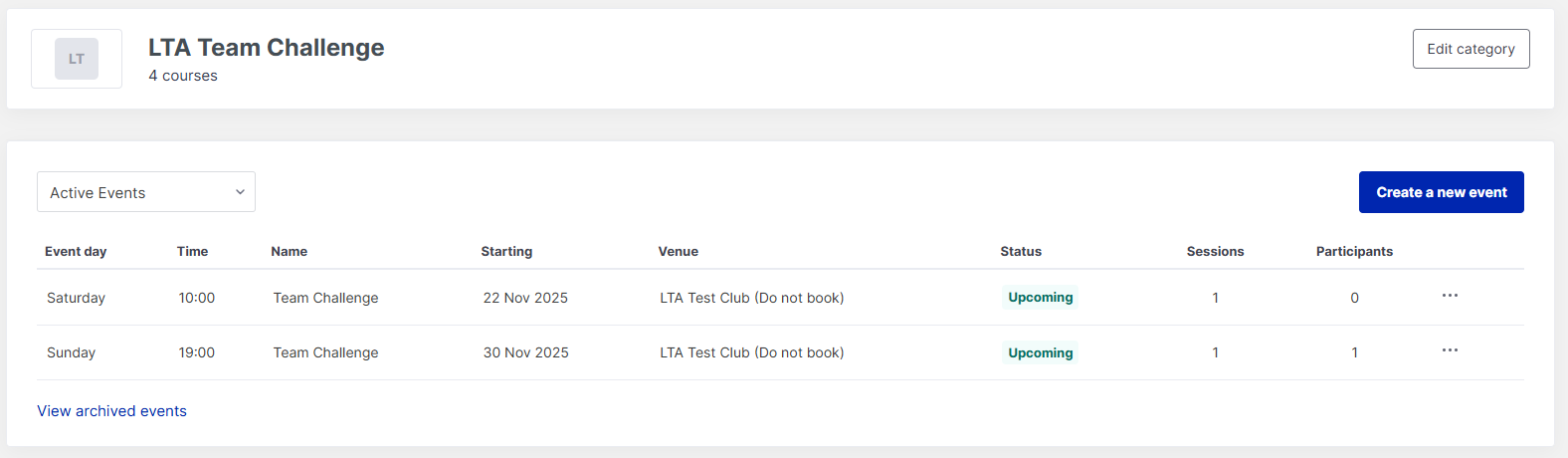
Step 3:
Add the details of the event:
Status: Here you have a choice of the below in the drop down. You can change the status at any time.
- Hidden: The Event is not available to anyone. Use this setting while you are making changes to avoid confusion
- Public: The Event will be available to all and will appear in search results
- Direct link only: The Event will not appear in search results, but will be available via direct links
- Archived: The Event is no longer available at your venue and will be moved into the archived section
Your Reference: This is the code for admin only use- most put the Date - i.e. TCJune24
Event Name: You can rename this to whatever you choose. It is useful to have a date or distinguishing factor - i.e. Autumn Team Challenge.
Age Level - this is not mandated but more for reference to the people signing up.
Description : This is to provide details of the event
Confirmation: This is what is shown when the person signs up for the event.
Reminder Emails: If you set this, the reminder email will be sent in the early hours of the morning, it is useful to provide information on the day, what to bring etc.
Dates and Times: This is the date and time for the entire day. You can have different session times which you set once creating the sessions.
If your event is run over more than one date. You can add one additional date by clicking 'Add date'
Contact Name and Details: The information here will be included on the confirmation email and website in the Need more information.. so if you don't want to add a phone number, you can leave this blank.
Venue: Search for where the Event is held
Cover Photo: You can add your own cover photo - it will be a banner image. Recommended dimensions 1800px x 440px. If you leave this blank the default image will show.
Costs- here you add how you wish to collect the money. You will set the prices when creating the sessions.
Member Discount:
- User selection: Users will select whether they are a member or non-member when booking onto the event.
- Based on membership status: A discount will be given to users who are members at your venue.
- Based on membership status at session venue: A discount will be given to users who are members at the venue selected for the sessions.
Participant Cancelations and Auto Refund - If enabled, participants can self cancel through their profile before the start date of the event. If you enable auto-refund, you can set how close to the event you wish to provide auto-refund.
Step 4:
Save event
Adding a Session to a LTA Team Challenge Event
After saving the event, this will take you to add new session page. Here is where you add details of the sessions.
Step 1:
Click '+ Add new session'
Step 2:
Add the session details:
Status: This will pull from you event, but you can edit each session individually if you have more then one.
Activity: Choose an option from the drop down.
You can add the date, time, duration of the session, gender, ball type, age groups, capacity and cost per session.
Please note: adding the ages - this will check the age of the players and prevent players not in this age group from registering. Select None - if you don't need validation.
Step 3:
You have the Option to 'Save and add another session' or 'Save Session'
Once you have created your event - you can go back and add more events, or delete events as needed.
Please Note: At present you are unable to re-order how the events show on the public page, but this is a feature coming in the near future.
Any comments?
If you have any thoughts or comments on this article, please contact us at support@clubspark.co.uk