The Multi-Use Resources feature allows you to link multiple resources together, ensuring automatic availability updates when a linked resource is booked. This prevents double bookings and improves resource management.
For example:
- A full-size tennis court can also be used as two pickleball courts. If one pickleball court is booked, the full tennis court is not available, but the 2nd pickleball is.
- A full-sized football pitch can be used as two half-sized pitches. When one half-pitch is booked, the system will automatically block the full pitch from being booked separately.
Note: If you do not have the multi booking sheet, this is because it is not yet enabled on your platform. You can reach out to support to find out when it will be available.
The first step to creating the bookings sheets is to input the number and type of resources (courts or pitches) available at your facility. To do this click on the Booking module along the left-hand side of the admin page, click the settings button and then click 'Manage Resources'.
This guide will cover the following:
- Add Resources to the booking sheet
- Multi Booking Sheets
- Linking the Resources
- Viewing the Resources on the public pages
- Re-order the booking sheets view publicly
Booking -> Settings - > Manage Resources
We have an option to have one booking sheet or more. The reason you may have more than one is if you have multisports, i.e. Tennis and Squash or Tennis and Pickleball.
Add resources to the booking sheet
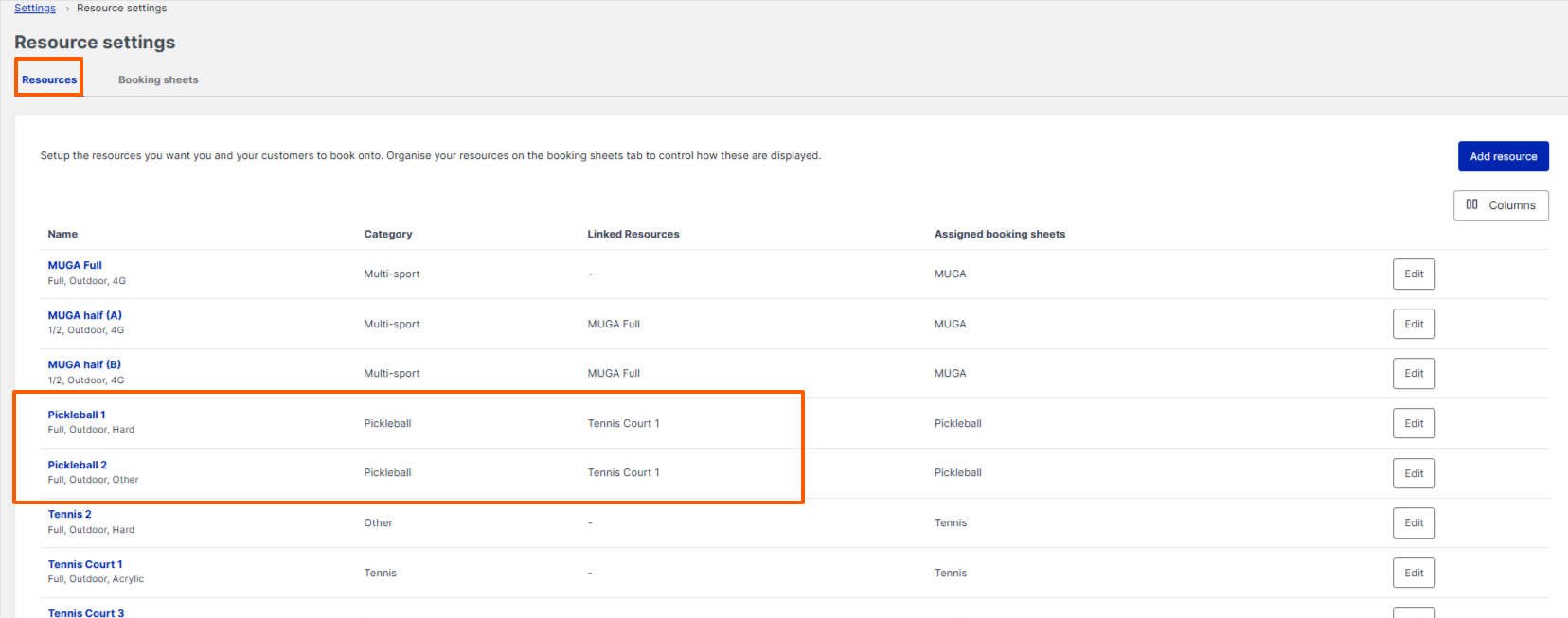
First create the booking sheet, you can add an additional booking sheet later.
-
Click at Add Resource
-
Name the Resource - i.e. Tennis 1 or Full Pitch
Note: If you would like your court properties not to show up on your Court Booking Sheet, check the box below the list of courts. Court Properties = location (indoor/outdoor) Surface (clay/hard etc), Size -
Link resources explained: this is when you have a resource that is multi use - for example, you have a tennis court but also lines for pickleball. Two pickleball courts can be played on one tennis court, however, if one pickleball court is booked - then the option to choose the full size tennis court is not available to book, and so the system will prevent this.
In the example of the Tennis Court and two pickleball courts. You link the 2 pickleball courts to the Tennis Court. The Tennis Court will not need to be linked.
-
Once created all the resources, you can then put them into separate tabs if easier or one tab. You do this by creating multiple booking sheets.
Make sure you save any changes you make using the 'Save Changes' button before you exit the page.
Multi Booking Sheets
If you have multiple courts or sports, then the multibooking sheet is a helpful resource. There are two ways to manage the courts/pitches etc. If you have not yet set up the resources you will need to first create the booking sheet and then add the resources.
To create a second booking sheet, you do this from the Manage Resource Setting - as before Booking -> Settings - > Manage Resources
Select Create New Booking Sheet from this page:
Here you will name your new booking sheet. For this example, we will call it Pickleball.
You then follow the same steps as you did before to add the resources. Remember to Save Changes.
Then you will need to assign the resources. Click on the name and the following will open: They will all be in the first one.
Select the resource by ticking next to their name and click Assign Resource.
If you have already created the courts in the main court booking sheet, you can move them by follow the steps below.
Viewing the courts on the public pages
The multibooking sheets will then show as below in the court booking sheet. To view them - click on View Webpage-
Re-order the booking sheets view publicly
You may want to have Pickleball first and Tennis last - to do this, go into the court booking settings -
Booking -> Settings - > Manage Resources
By selecting Re-order booking sheet position, you drag and move the order you want. Remember to click save changes.
Once you have added your courts, you next need to set up the basic settings: Managing your Basic Settings
NOTE: If you have the Smart Access Gates and Lights - you will need to ensure that the additional resources have the correct links. So if circuit 1 was linked to the Tennis Court 1, which now also services Pickleball 1 and 2, you need to add circuit 1 to that resource too. If you require further assistance on this, please reach out to support by submitting a request above.
Any comments?
If you have any thoughts or comments on this article, please contact us at support@clubspark.co.uk