In this section you will be able to add courts for your members to book via the booking sheet. You will also be able to edit, delete and re-order courts.
Read the guide below for the steps on how to do this.
Step 1:
To manage your courts, first go to the Booking Module within the Admin area to the left of your screen, then select 'Settings' in the top right of your screen.
Booking ![]()
Step 2:
Then select 'Manage Courts'.
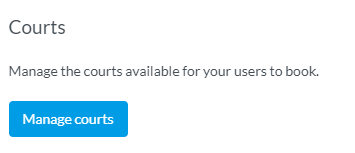
Step 3:
This is where you can edit, add, delete or re-order any courts that you wish to make available / unavailable for booking.
You can name your courts, select if they are indoor or outdoor, select size and surface of the court and also if they have floodlights.
If you wish to add more courts then simply select 'Add court' and complete the details, you can also select if you wish to show the courts properties on the booking sheet.
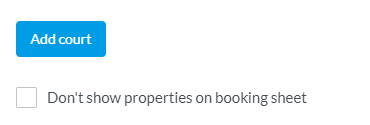
If you wish to delete a court then place a tick in the box to the right of the court listing under 'Delete' and then select 'Save courts'
It's now also possible to 're-order' your courts without affecting the existing bookings. To do this click on the three horizontal lines to the left of the court row you need to move and drag and drop to its new position.
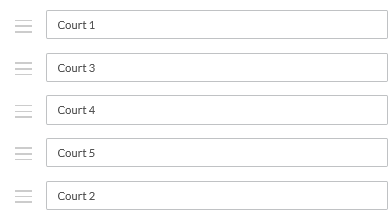
Click on the blue 'Save courts' button at the bottom of the page after making any changes to save them.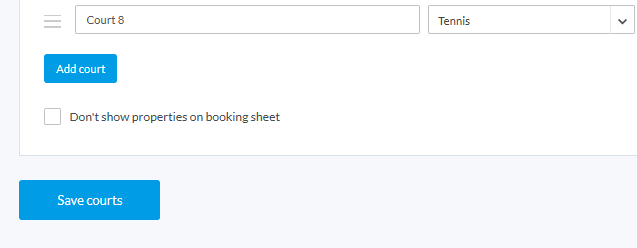
Any comments?
If you have any thoughts or comments on this article, please contact us at support@clubspark.co.uk