If you need to edit the details on a contacts contact record please follow the steps in this guide.
Step 1:
To edit a contact, first head to the Contacts Module within the Admin area and find the person whose profile you would like to edit. You can do this by using the filters along the top.
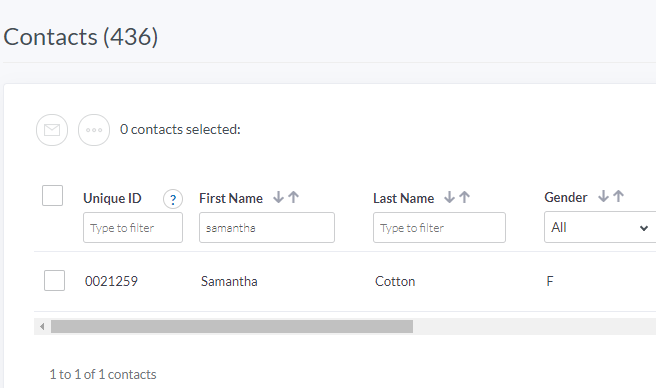
Step 2:
Click on their name, where you will be taken to their profile. You then need to click on the 'Options' button which is located in the top right-hand corner and select 'Edit contact'.
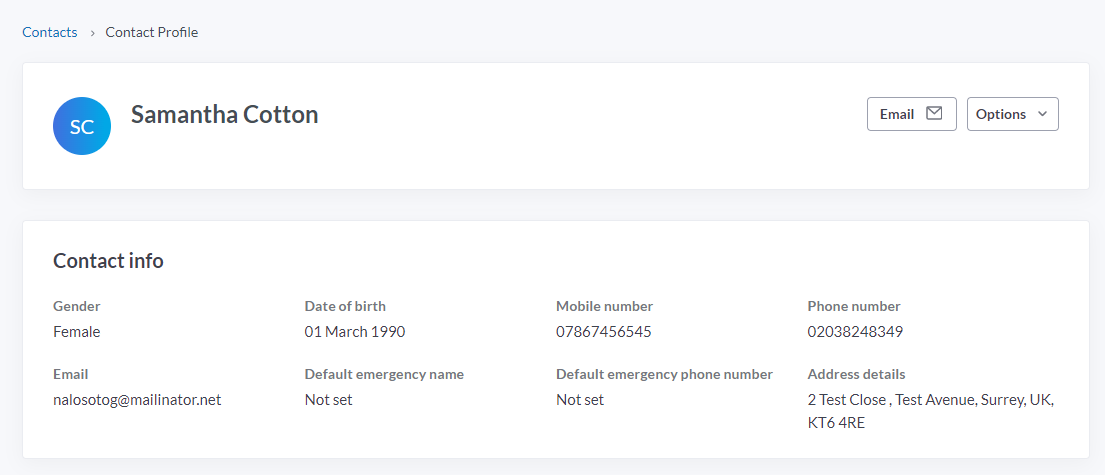
Step 3:
In the edit contact screen, you will see all of the contacts information. This is also the place where you can add/remove tags, apply administrator or organisation roles as well as turn on/off admin notification emails.
PLEASE NOTE: You can not change the email address on the account ones registered in the Contacts Module.
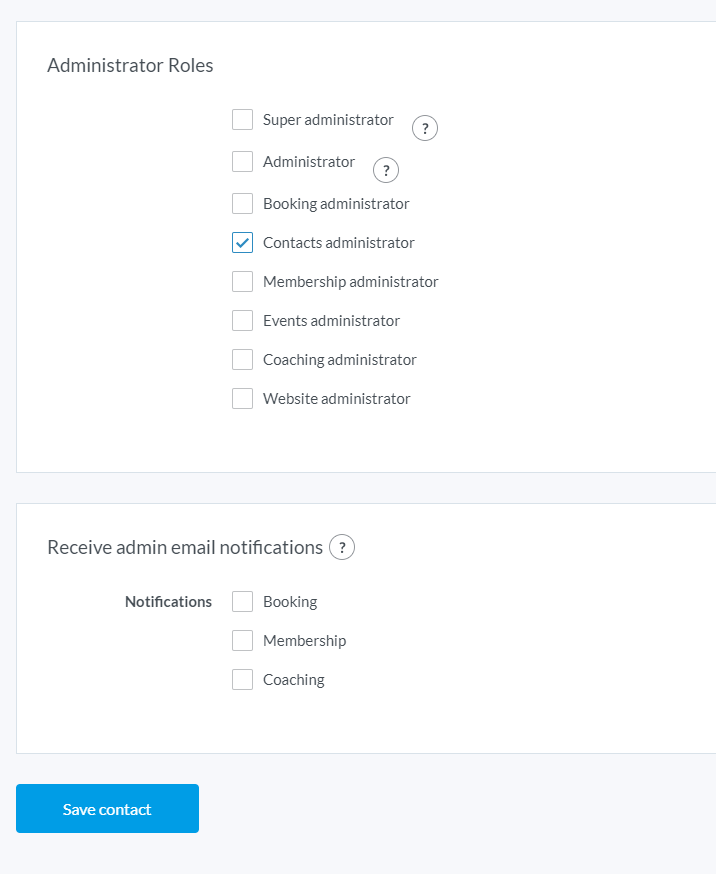
You can also create custom tags and custom organisation roles/responsibility when editing a contact by clicking on the blue 'Manage contact tags' or 'Manage roles'.

If you would like to add any medical information, please insert any information here in the medical information field.
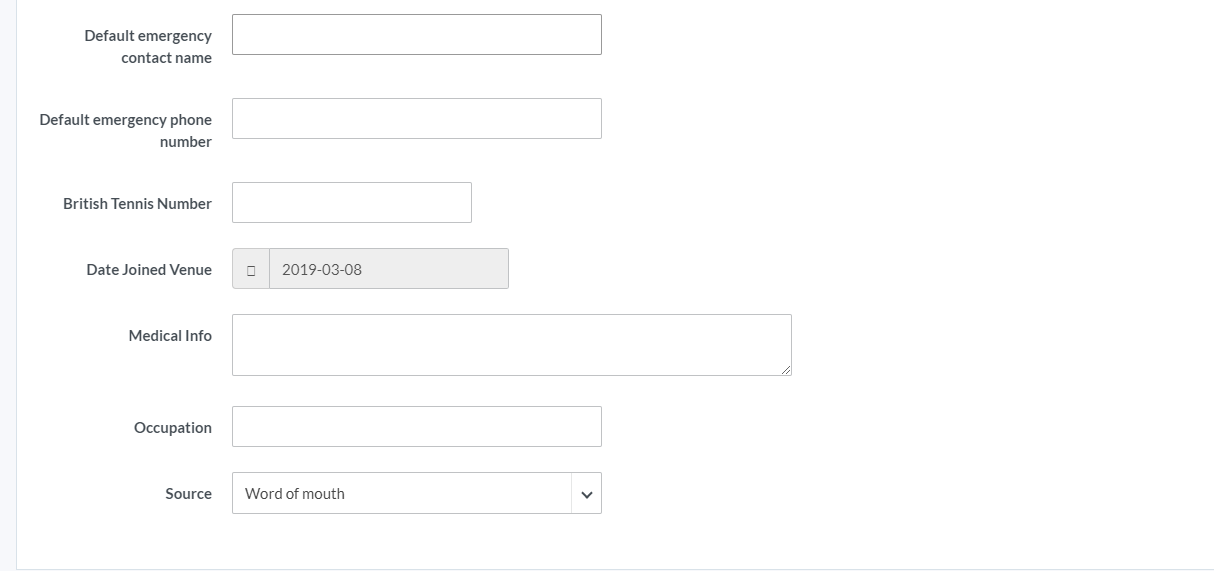
To learn more about custom tags, click here.
To learn more about organisation roles, click here.
Please Note: Any contact within your database that has a role assigned to it, including a membership, will need to have an email address entered. If you are unsure of the email address for the record, you can ask your contact to update their own profile.
Any comments?
If you have any thoughts or comments on this article, please contact us at support@clubspark.co.uk