Within the Contacts and Membership Modules, you can filter your junior members (those with the junior tag). You can set your 'Junior age' in the Profile Module, this is the age in which the system will label contacts as juniors. This guide will show you how to filter your junior contact list in the Contacts and Membership Modules, email junior contacts and export data.
- For steps on how to filter for junior contacts within the contacts, click here.
- For steps on how to filter for junior contacts within the membership module, click here.
- For steps on how to export junior data, click here.
- For steps on how to send an email to the parent / Guardian (main contact of a junior contacts), click here.
How to filter for junior contacts within the Contacts Module:
Step 1:
To filter your junior contacts, head to the Contacts Module (click contacts on the left side of the screen within your admin area).
Step 2: Filter the 'Junior' column drop-down to 'Yes'.

This will then show all juniors associated with your venue, these may be members or participants booked onto coaching courses and/or events.
Filtering for juniors via the Membership Module:
Step 1: To filter your junior members, head to the Membership Module by clicking 'membership' on the left side of your screen (within the admin area).
Step 2: Click 'View all members' in the top right-hand corner.

Step 3: Then change the 'Junior down-down' to 'Yes'. This will show all your junior members who are within group/family memberships as well as within junior memberships.
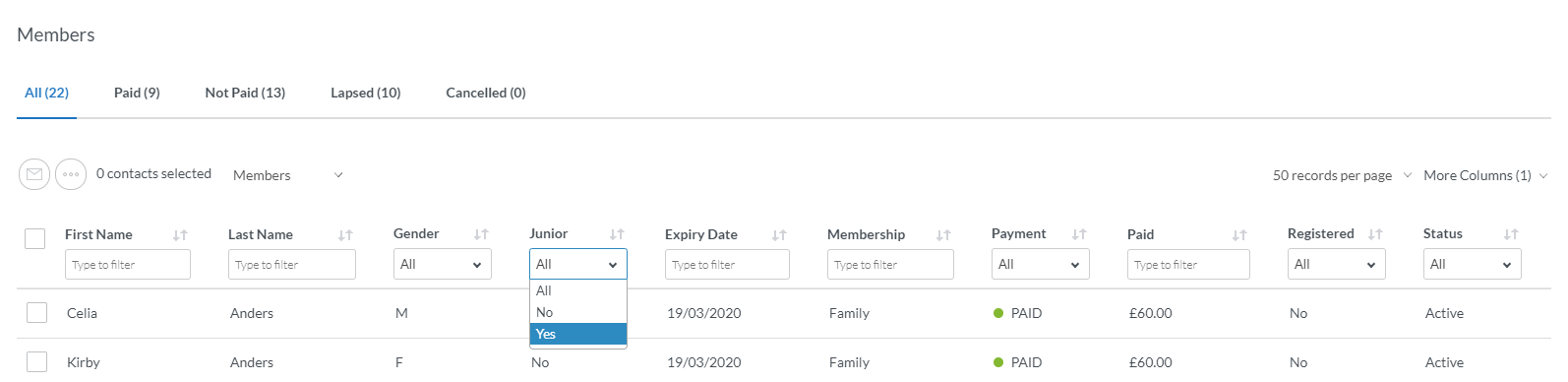
How to export data for junior contacts:
Step 1:
If you wish to export this data in either the Contacts or Membership modules,
Step 2: select all the juniors you wish to export
Step 3: Click on the 'more' button (three dots icon) and select 'Export PDF' or 'Export CSV' depending on the type of file you would like (a CSV file is a spreadsheet, this is good to use if you wish to filter the data).
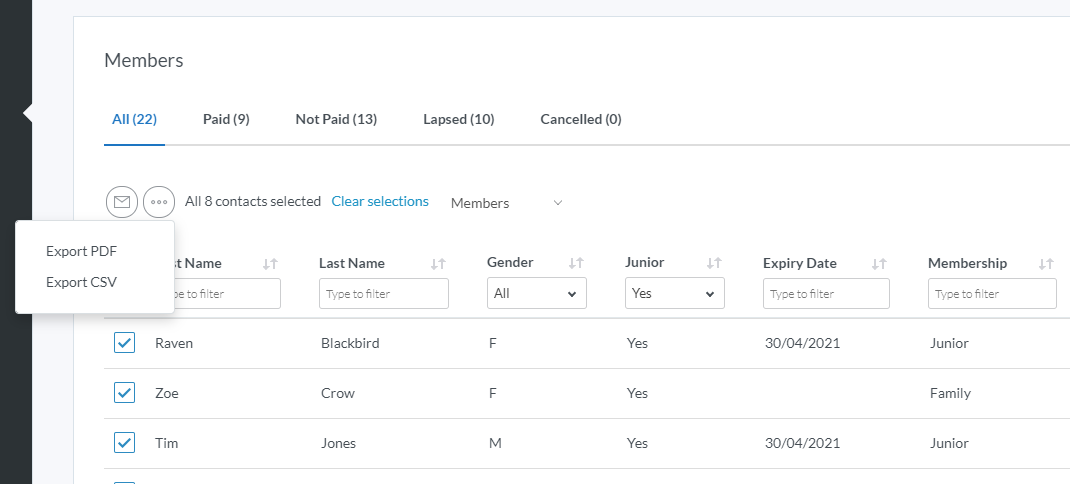
How to send an email to junior contacts:
Step 1: Head to the membership or contacts module.
Step 2: Select 'yes; from the dropdown beneath the 'junior' heading.
Step 3: Select all applicable contacts (individually) or via the tick box beside 'unique ID' option.
Step 4: To email your junior contacts, click the ![]() button.
button.
Be aware: That emails will be sent to the main contact/parent of the junior and not to the junior.
The 'Junior tag' is added to anyone whose date of birth within their contact record is under the junior age set within your venue's profile.
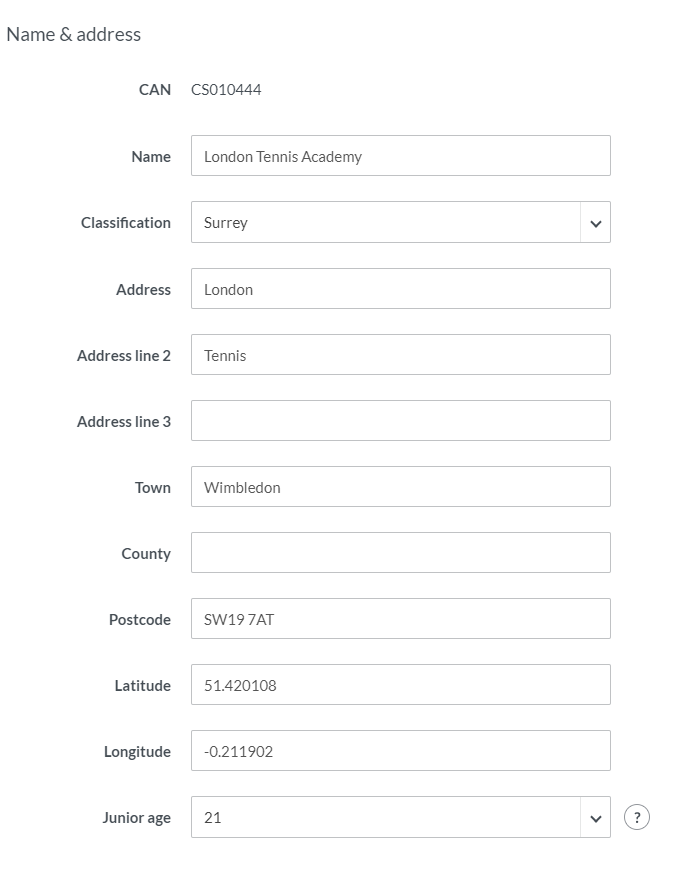
Please Note:
- Any contact record without a date of birth will not be recorded as a 'Junior', you will need to go and edit their record to include a date of birth.
- The recording of 'Junior' in the contact module relates to age.
Any comments?
If you have any thoughts or comments on this article, please contact us at support@clubspark.co.uk