In order to add a contact to your contacts list follow the steps in this guide.
Go to Step 6 on how to see our new feature on how to add notes to a contact record.
Step 1:
Head to your Contacts Module in the Admin area on the left hand side.
Step 2:
Once there, click on the blue 'Contact Options' button in the top right hand corner and select 'Add new contact'.
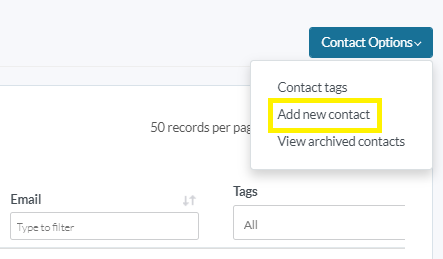
Step 3:
Then the following overlay will appear.
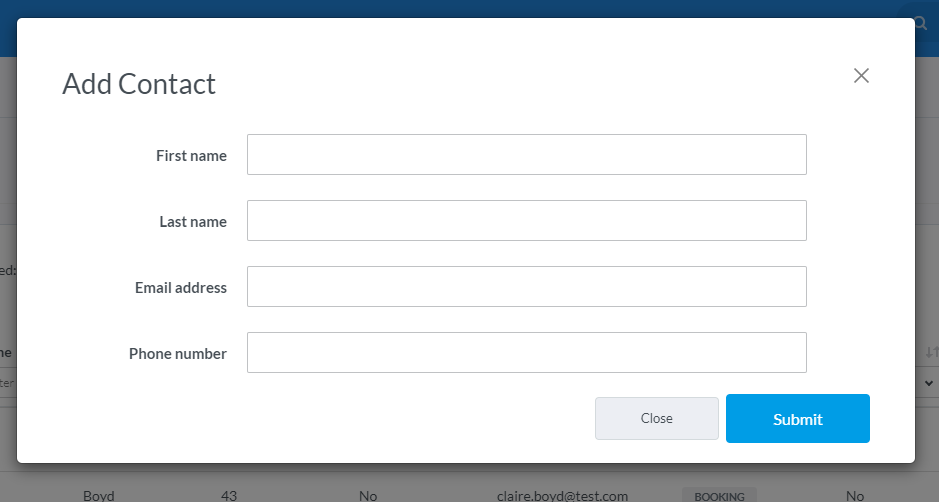
Here you can add a 'First name', 'Last name', 'Email address' and 'Phone number'.
Please Note: First and Last name are compulsory fields. Also make sure there are no spaces left after or before the text in each field, otherwise you won't be able to submit the contact record.
Step 4:
Once you have entered the new contacts information, click on 'Submit' button. You will then see this overlay.

Step 5:
Click 'View profile' to be taken to the new contacts profile page where you email or invite the contact to register with your venue.
If you select 'Options' and 'Edit contact' you can edit the contact record, you can also do this from the contacts profile.
Please Note: You will need an email address to send emails/invites.
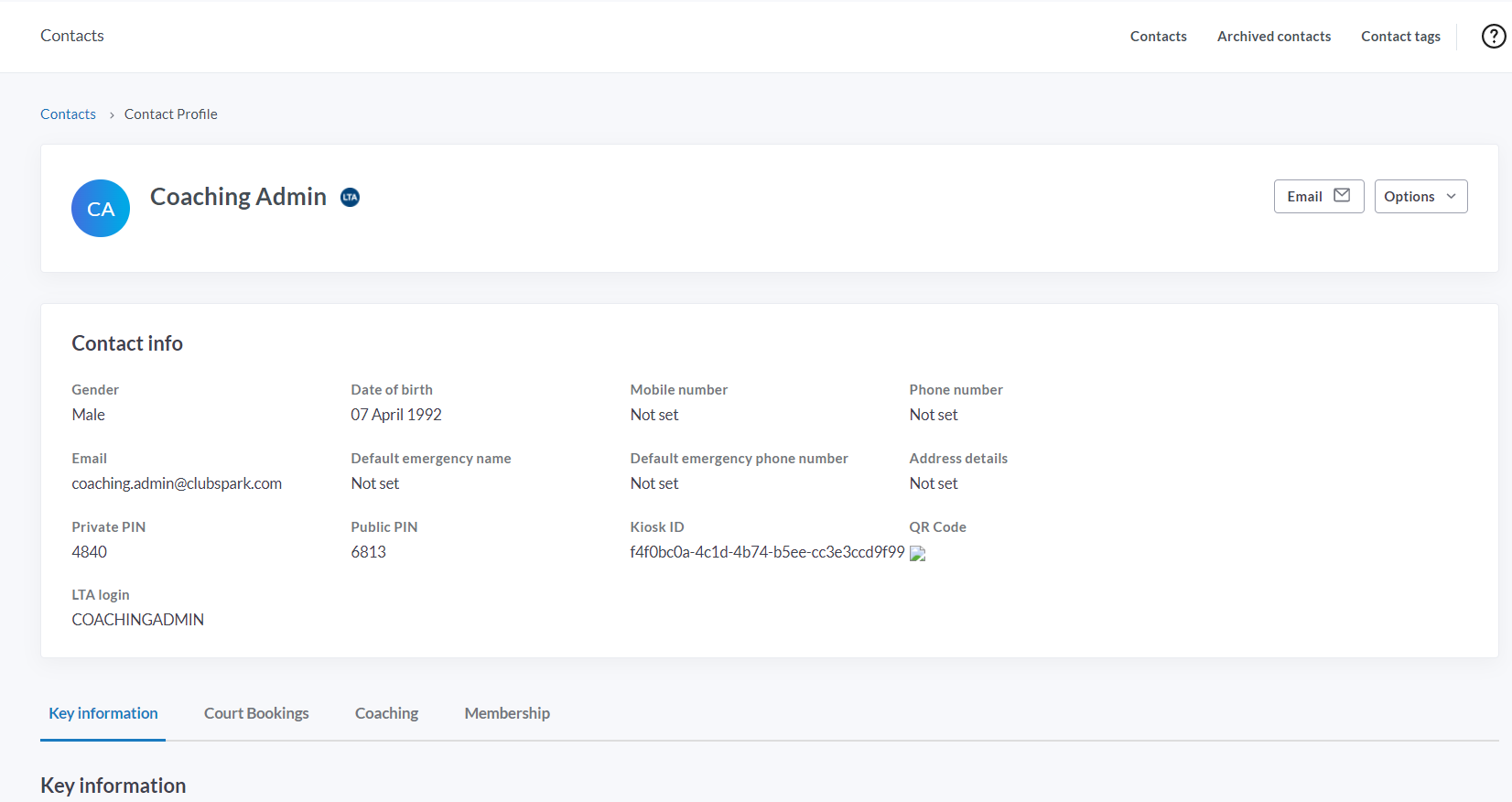
Step 6: Adding notes to a contact record
A new feature that has been introduced is adding notes to a contact record, this is useful if you want to add extra information to a person's contact record for example you may give out swipe cards and keys for access to the courts which are paid for when members join and want to record/add this information here would be the perfect place. You can keep any notes against a particular member if required.
To add this scroll down to the bottom of the contact record, under 'Notes' type in your message and select 'Add note':
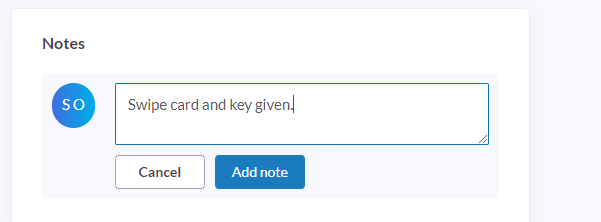
Step 7:
Once the note is added you can also edit or delete if required by clicking on the relevant icons (the pen to edit and the bin to delete ) see below:
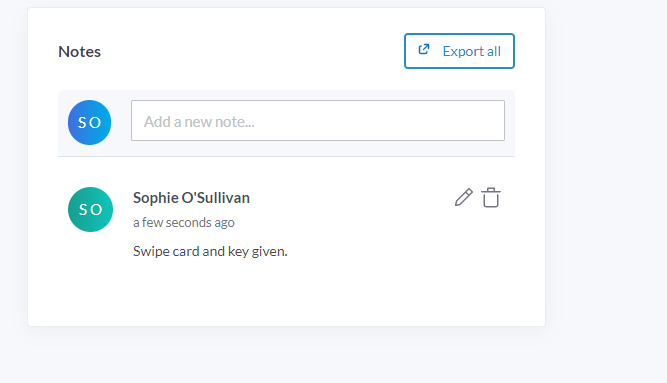
You can also export the note information by selecting 'Export all' this will export all the notes on that contact record to a spreadsheet for you to view.
Any comments?
If you have any thoughts or comments on this article, please contact us at support@clubspark.co.uk