There is a small transaction fee associated with payments made via Stripe on the LTA ClubSpark platform.
- 2.9% + 25p per transaction (UK cards)
- 4.3% + 25p per transaction (International cards)
Stripe can be used within the Coaching, Membership, Booking and Event Modules. In the Coaching Module, for your courses to display on the public website, you will need to register with Stripe.
Please Note: You will need to be a full administrator on the account to set up Stripe, and it can be done in any of the modules mentioned above following the same steps as in this guide.
If a Stripe account has already been linked to your venue account, and you are not sure who created the account, please contact the ClubSpark Support Team where they will be able to find this information out for you.
To help you register with Stripe, please watch this short 5-minute walk-through video or follow the steps outlined below.
Step 1:
Login to the admin area, and head to any of these modules to set up your Stripe account:
- Coaching
- Booking
- Membership
- Events
Wherever you choose to create your Stripe account doesn't matter, as it will be associated with your ClubSpark account and can be used in the other modules. This guide will use the Coaching Module.

Step 2:
You will now need to click on the 'Setup Your Account' link within the blue bar situated at the top of the screen.
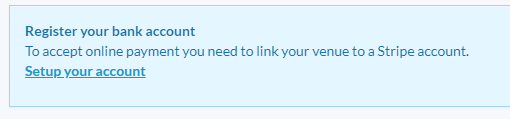
Step 3:
Once you have clicked on that link, you will be taken to the following screen:
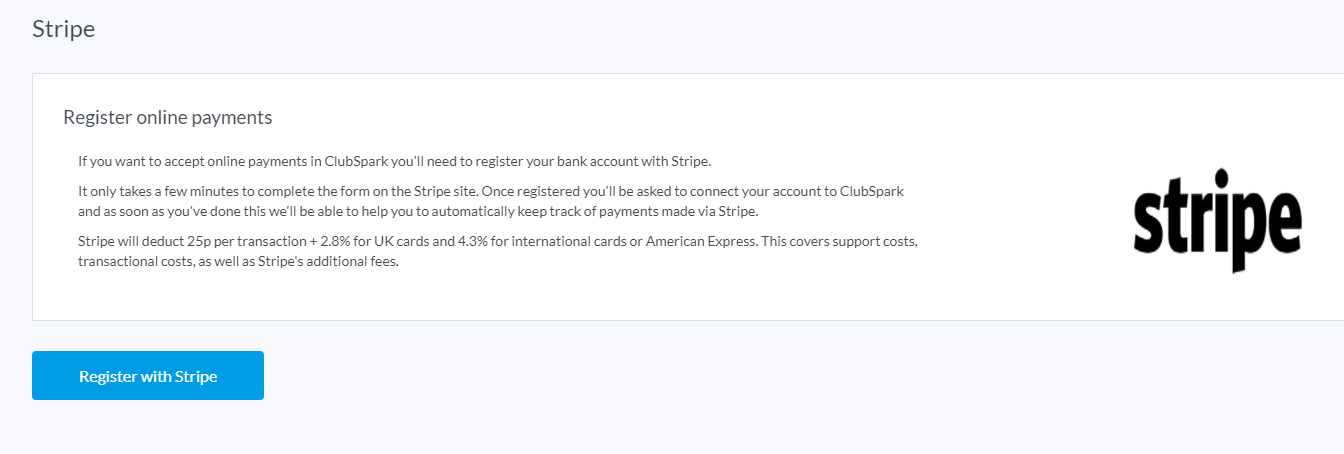
Where you will be provided with further information and the transaction fees. Here you will need to click on the blue 'Register With Stripe' button at the bottom of the text box.
Step 4:
Once you have clicked on the 'Register With Stripe' button, you will be taken to the Stripe form where you can create your account or log in.
Here you will need to enter and email address and password, if you already have a Stripe account you can use the same details and it will take you back to ClubSpark.
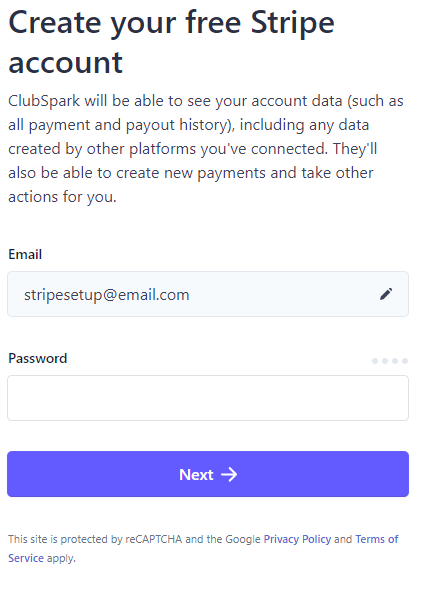
- Head to Step 5 if you are creating a new account.
- Head to Step 7 if you are logging in.
Step 5:
Once you have entered your email address and password for your new account, you will be asked to enter a telephone number.
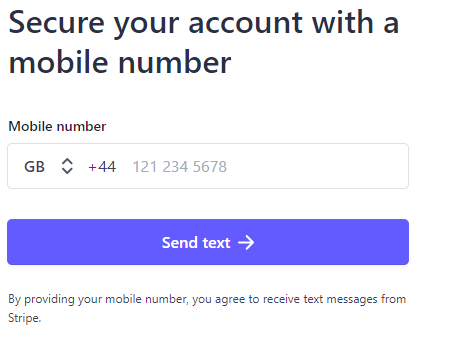
You will receive an SMS text from Stripe with a code that you will need to enter.
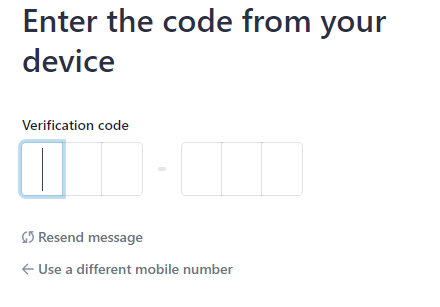
Step 6.1:
You will then be taken to a form where you will need to enter your organisation's business details.
The first screen will ask you for your organisation's address and what type of business you are.
Within the 'Type Of Business' field, most tennis venues and/or coaches will most likely fall under Individual/Sole Trader.
However, there are other categories to choose from; Non-profit (a registered charity), Partnership/PPL and Private Limited Company.
Please only select the other options if you are a registered business with a company and VAT number.
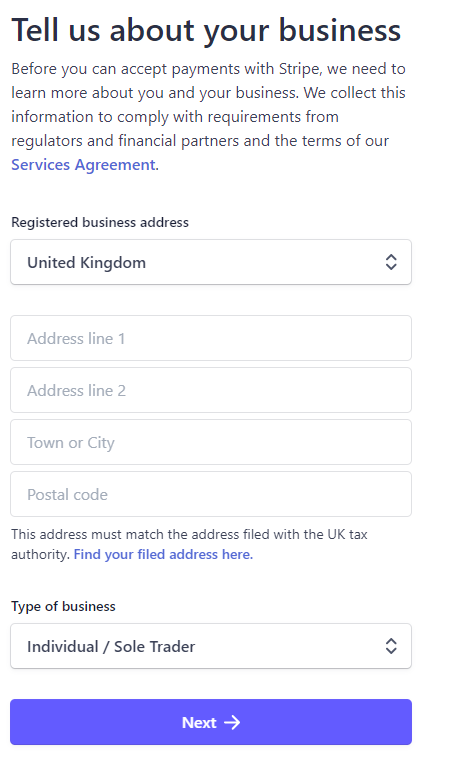
Step 6.2:
Next, you will need to enter information about YOU.
Here you will need to enter the information of the person completing the form online, this is required for verification purposes to ensure that a false account isn't being created.
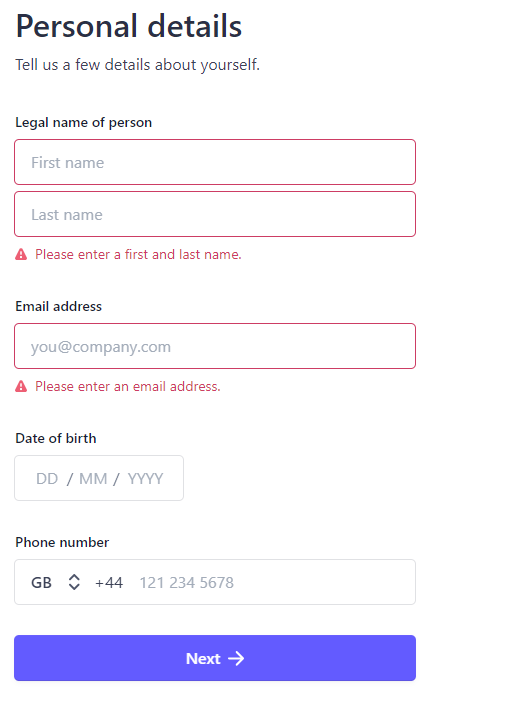
Step 6.3:
Once you have entered your details, you will be taken to the next screen where you will be asked to enter your VAT number (optional for Individual/Sole Traders but will be required if you select any other business type (see Step 6.1))
Your Business Website will be pre-populated with your ClubSpark URL, but you can edit this.
You will also need to enter your product, i.e Tennis Club; we sell memberships, coaching courses and court bookings etc.
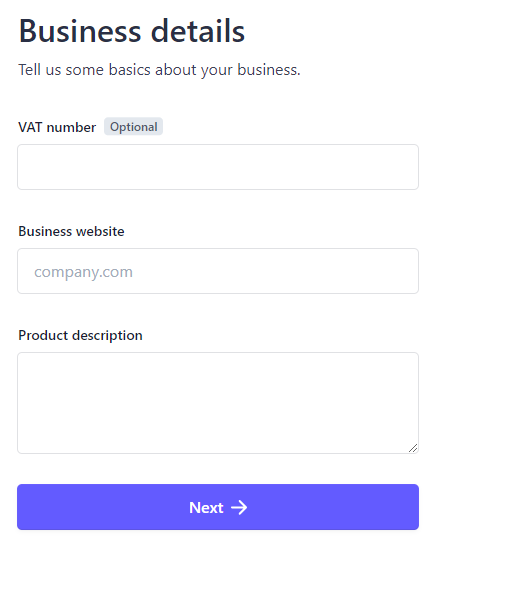
Step 6.4:
Next, you will need to enter your organisation's bank details.
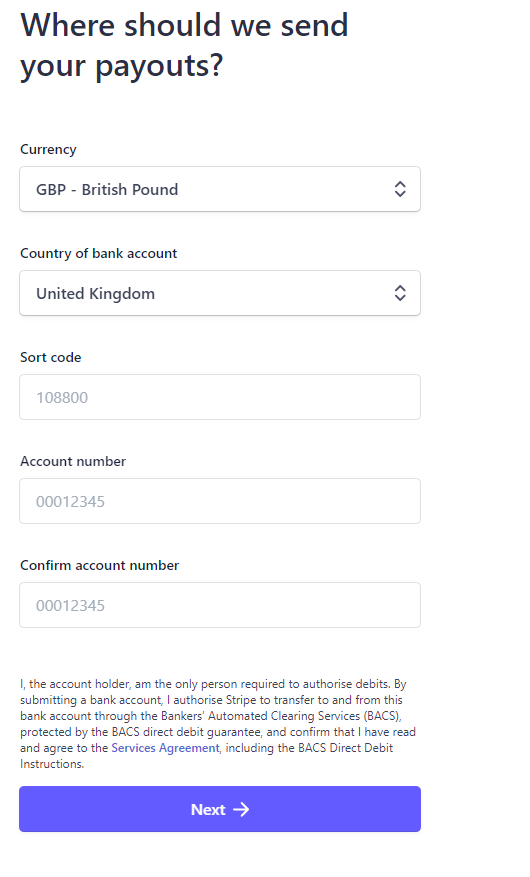
Please Note: If you have a bank account for your organisation that requires authorisation from multiple people (2 or more), it should still be fine to connect to your Stripe account.
The one thing you’ll need to do is ensure that everyone who’s authorization is required for direct debit withdrawals to work from that account gives their signature and approval through your bank. This includes your financial institution as well. Stripe do not present an option for multiple signatories from their end, or paper instructions, because they don’t require this for connecting a bank account.
Step 6.5:
Once you have entered your bank details, you will then be taken to the next screen where you will need to enter the details that will appear on your customer's bank statement.
The Statement Descriptor and Customer Support Phone Number will be prepopulated within the information that you provided earlier but this can be changed.
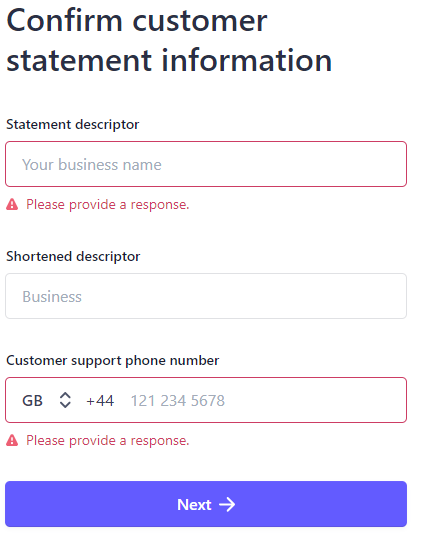
Step 6.6:
You will then be asked to review and confirm all the information you have entered before proceeding to the next screen. If any information is incorrect, you will be able to edit it at this stage also.
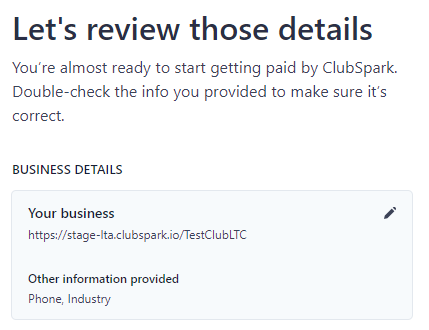
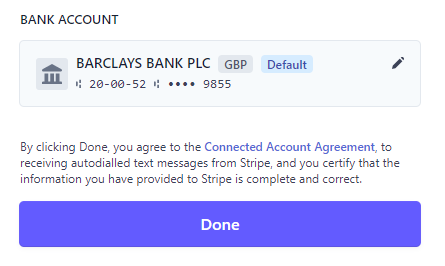
Step 7:
Once you have clicked 'Done' from creating your account, or logged into your already set up account, you will be redirected back to the LTA ClubSpark platform and be able to take online payments within the Coaching, Membership, Booking and Event modules.
If you require further assistance with your Stripe account/the Stripe platform, please contact their support desk where a member of their team will be able to assist you further.
If a Stripe account is already linked to your ClubSpark account, and you are not sure who created the account, then please contact the ClubSpark Support Team on support@clubspark.com and they will be able to find this out for you.
You can also contact the ClubSpark Support Team at any time if you would like to unlink your current connected Stripe account.
Any comments?
If you have any thoughts or comments on this article, please contact us at support@clubspark.co.uk