All public/active Holiday Camps creating within the Coaching Module will appear online within your 'Holiday Camps' web page for players/members to be able to book onto.
Step 1:
Firstly, for your web page to display publically on your website, you'll need to turn it on in navigation.
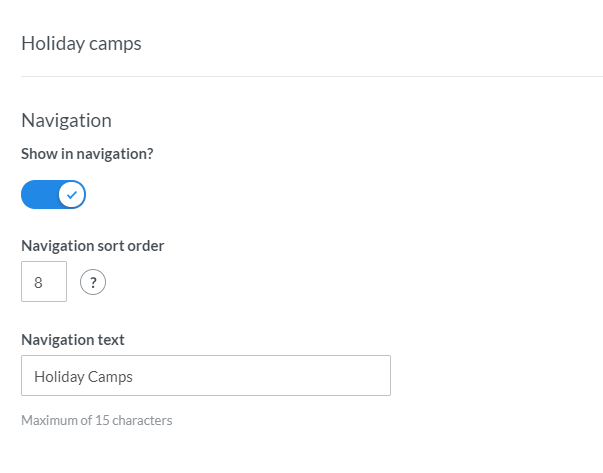
Here you'll be able to set where it displays in the navigation bar (navigation sort order) and what it displays as (navigation text).
Step 2:
Here you'll be able to enter your page content, such as a custom header image and any additional information you'd like to share with your players/members about your camp that you have available.
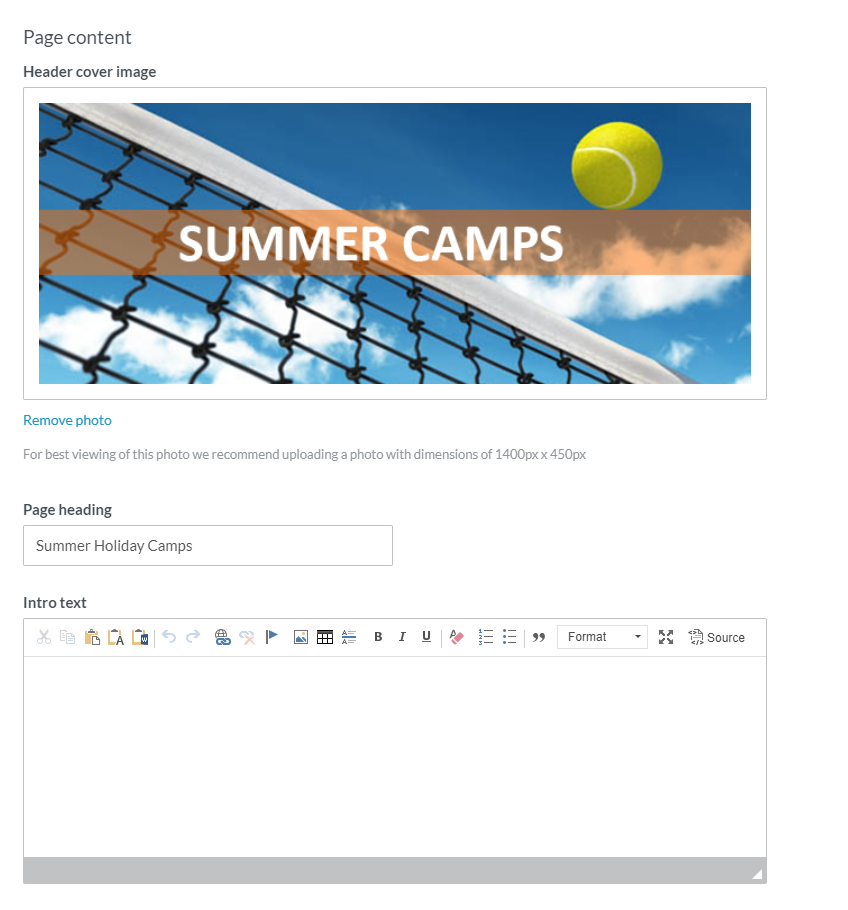
Please Note: For best viewing of this photo we recommend uploading a photo with dimensions of 1400px by 450px.
Step 3:
Here you will be able to create up to 7 sub-pages to display on your Holidays Camps page.
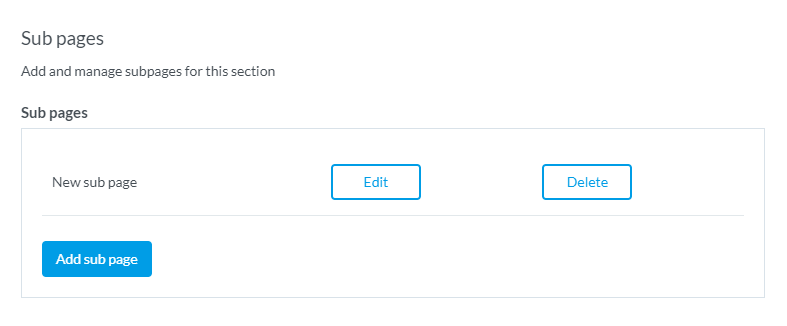
You can find out more information about sub-pages in this support guide here.
Step 4:
In the final section of creating/updating your Holiday Camps Page, you'll be able to add in your Search Engine Optimisation (SEO). This helps in where/how your website display in search engine results.
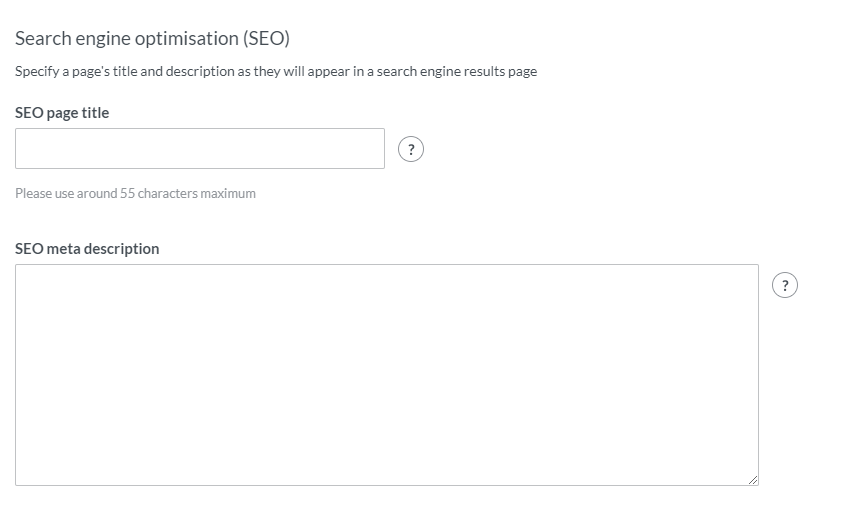
You can find more information about SEO within this support guide here.
Step 5:
Once you are happy with how your webpage is looking and with any changes made, please remember to click the blue 'Save Changes' button at the bottom of the screen.
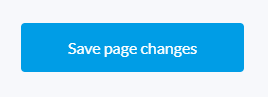
If you exit the page before clicking this button, all your changes will be lost and you'll need to re-do them again.
Video Tutorial
Running Time: 2:06
Any comments?
If you have any thoughts or comments on this article, please contact us at support@clubspark.co.uk