Once you have had your SmartAccess gate installed you may want to do some test bookings at your venue to see how it works, and make sure everything is working correctly before going live.
You can do this to test the pin codes as well as to test the lights come on with a booking, if you are testing the lights make sure your schedules are set up to allow the lights to come on at the time of the booking, click here for more information.
The guide below covers how to generate a test court booking, along with some other tips.
To generate a test booking, you can do this by creating a normal court booking which will provide you with either a 4-digit (Premium) or 6-digit (Entry) code.
Step 1:
Go to your live booking sheet.
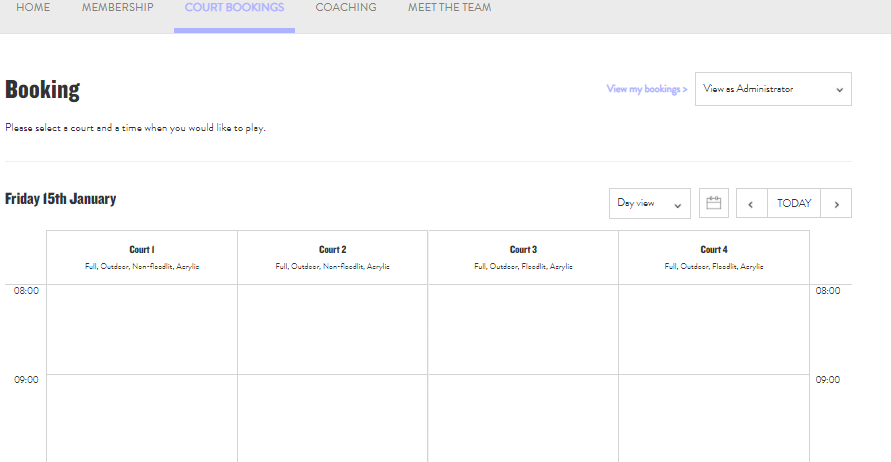
Step 2:
Click on the slot you wish to book, the following overlay will come up. Select 'Continue booking'
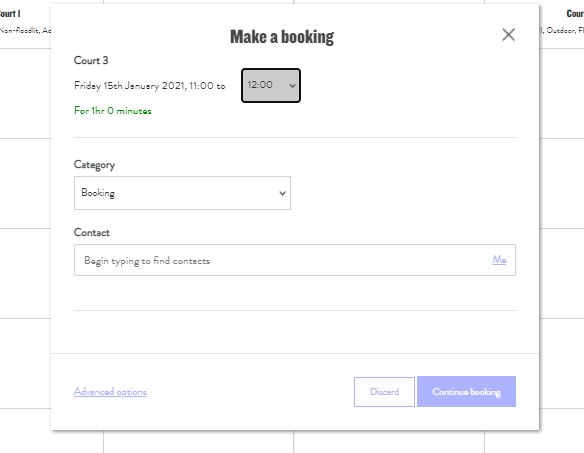
Step 3:
You will see a on the screen confirmation, which will also include an code, this is the code you will need to use to access the court.
Please note: If you have SmartAccess Entry (battery powered) this will be a 6-digit code (e.g. *123456).
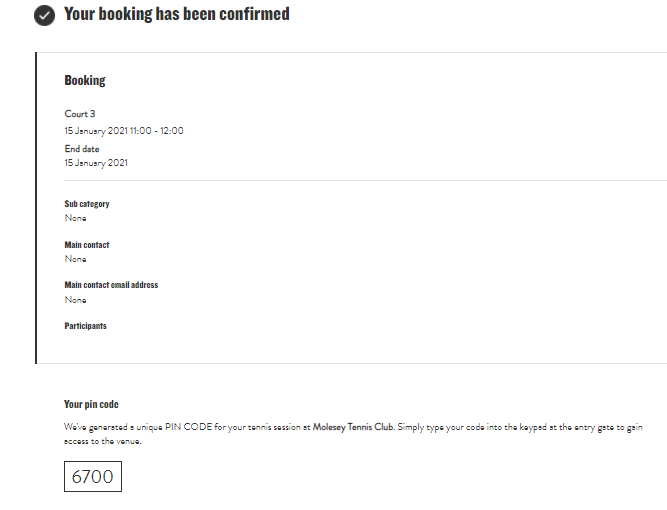
Top tips:
- It is important to test in ‘real-time’. Gate access codes are valid approximately 10 minutes before and after a court booking. To test this, you need to ensure there are no other court bookings and your booking on the present day and time.
You can enter a booking for a later time, however, do remember that you have created this booking to ensure it is tested and working correctly. - Once you have created a booking, your confirmation (which will appear on the screen and by a notification email) will include a 4-digit (Premium) or 6-digit (Entry) code. For SmartAccess Premium, the pin code is a unique number that is associated with that player, it will also appear on their profile and will only work when they have a booking in the system. For SmartAccess Entry, each user will receive a different code each time they make a booking.
- For SmartAccess Premium, pin codes can be found on the profile of a contact under ‘private pin’. These can’t be edited or changed and are unique codes for each member. There is a 'public pin' that also appears on the players profile this is a backup that we use internally (this can be ignored) - the private pin is the one your players will use when they make a booking.
- Your pin code is only valid for the duration of your booking. It will grant you access 10 minutes before your court booking and remain valid approximately 5/10 mins after your booking finishes.
Note: This is not a universal code to allow any-time access to the courts. - Once you have tested this booking, make a note to cancel this so it does not conflict with further booking reports.
If you need to contact ClubSpark due to errors or issues with your system, please contact us at support@clubspark.com where a member of the team will be able to assist.
Any comments?
If you have any thoughts or comments on this article, please contact us at support@clubspark.co.uk