ClubSpark is bringing you a brand new feature that will enable you to book courts at the same time as creating your coaching courses.
Update:
We have temporarily turned off this feature to optimise some performance issues we were having after the release. We don't have a timeframe on when this will be turned back on, but we hope to have it back soon.
Please Note: This feature will only be available to venue accounts within ClubSpark
Creating A Course Using This Feature
Step 1:
Head to the Coaching Module within your venue account, and select which category you wish to create a course within.
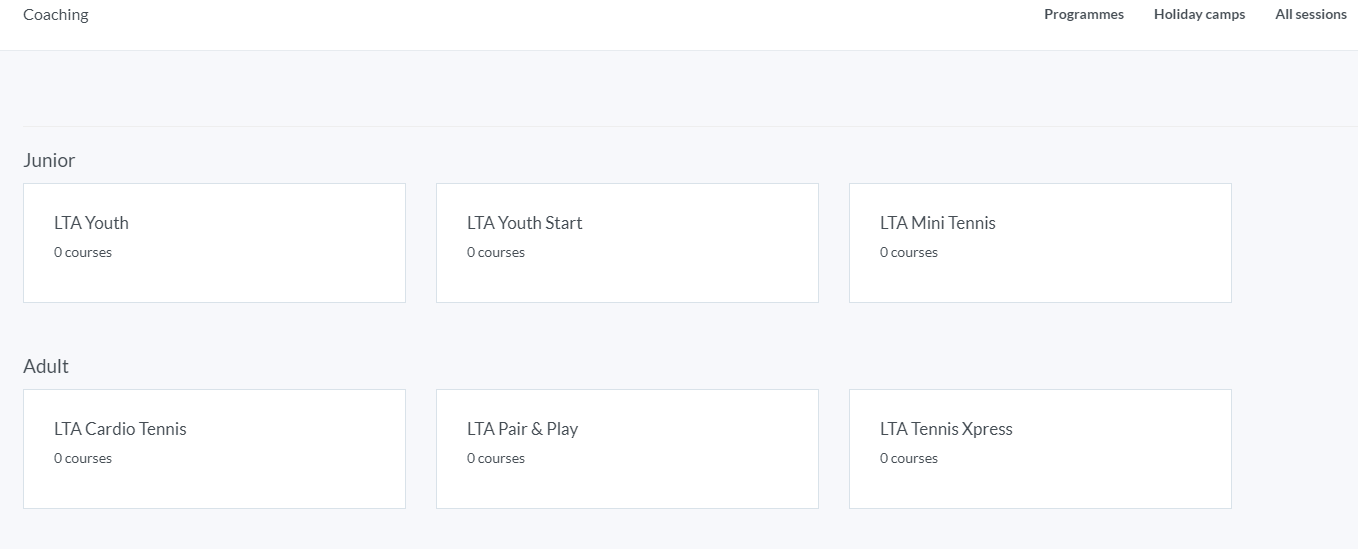
Step 2:
Once you have done that select 'Create a new course' and select what type of course you would like to create. Within this guide, we will be creating a short course.
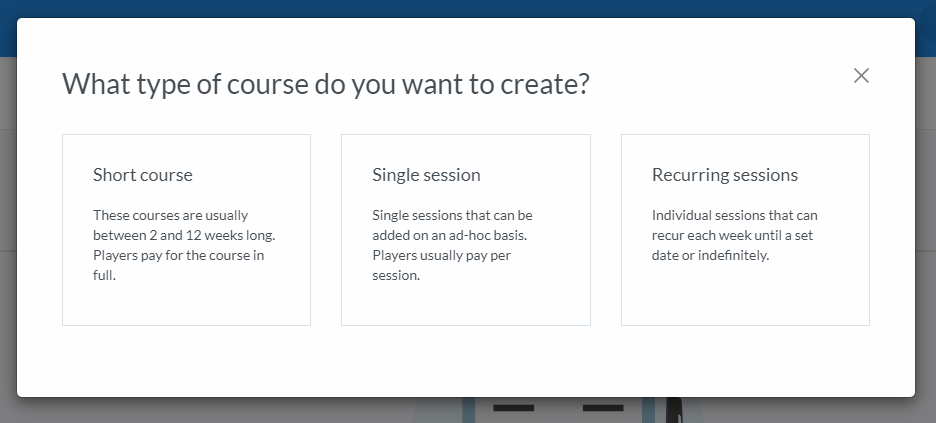
Step 3:
Fill in all your course information. At the bottom of the page, you will see the following box called 'Courts':
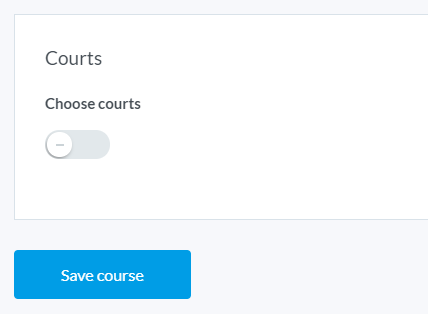
Step 4:
Here you will need to turn this toggle on, which will display which courts are available to book at the time and day(s) your course will be on.
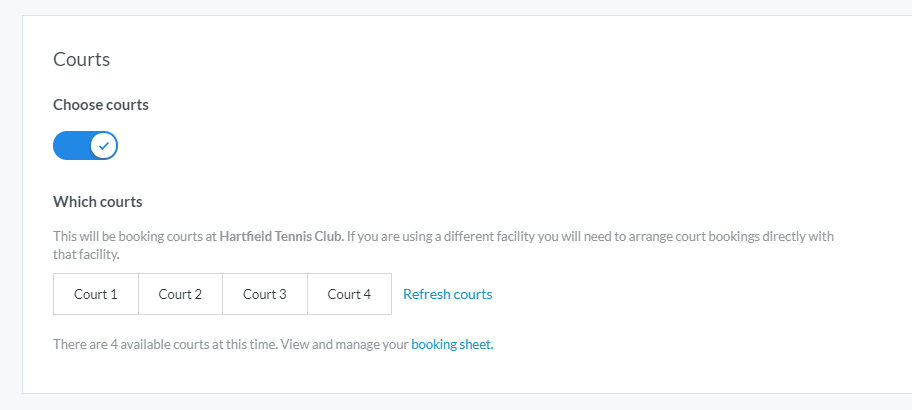
If no courts are available, you will see the following instead:
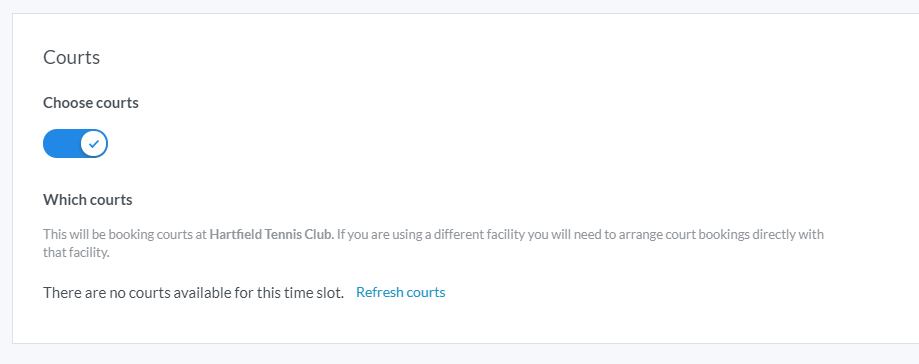
Step 5:
You will need to select all the courts you will need for your course. Remember to click the blue 'Save changes' button at the bottom of the page once you are done.
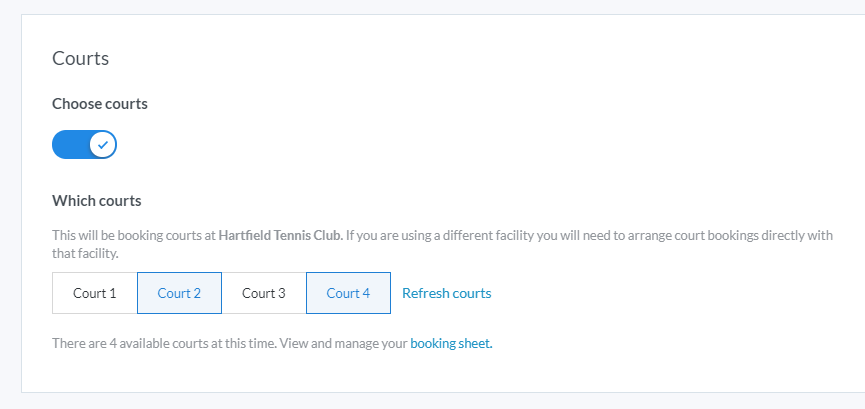
Step 6:
Once you have created the course, you will be able to head to the booking sheet for your venue and view the course.
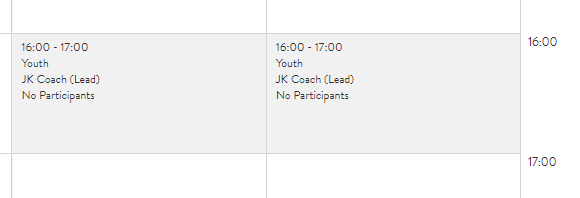
Booking Onto The Course via The Booking Sheet
Members and guests will be able to click onto this court booking, see if there are any spaces available on the course and book onto it via your court booking sheet on your website as well as searching for coaching courses on your coaching page.
Please Note: For guests to book onto the course via the booking sheet, you will need to allow guest/anyone to view the booking sheet.
Step 1:
They will head to the booking sheet that is available to view on your website and locate the course.
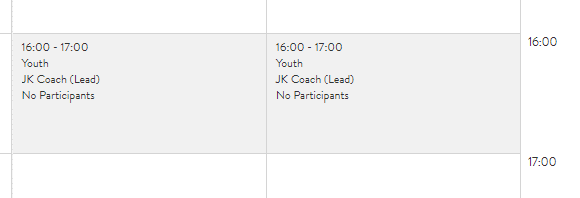
Step 2:
They will then need to click on the course, where the following overlay will appear:
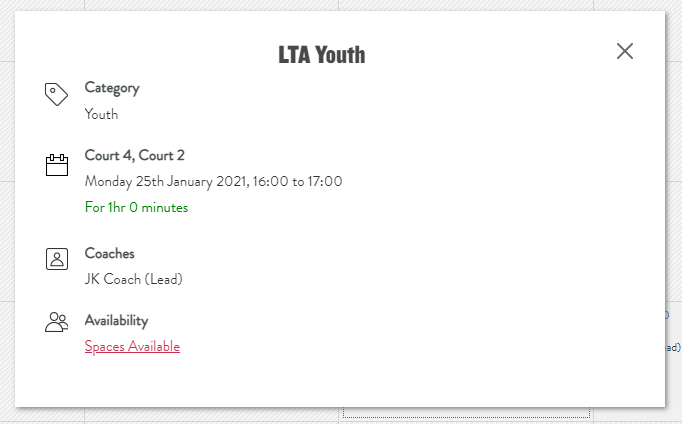
Step 3:
They will then need to click on the 'Spaces Available' link, where they will be taken to the page where they are able to book onto the course.
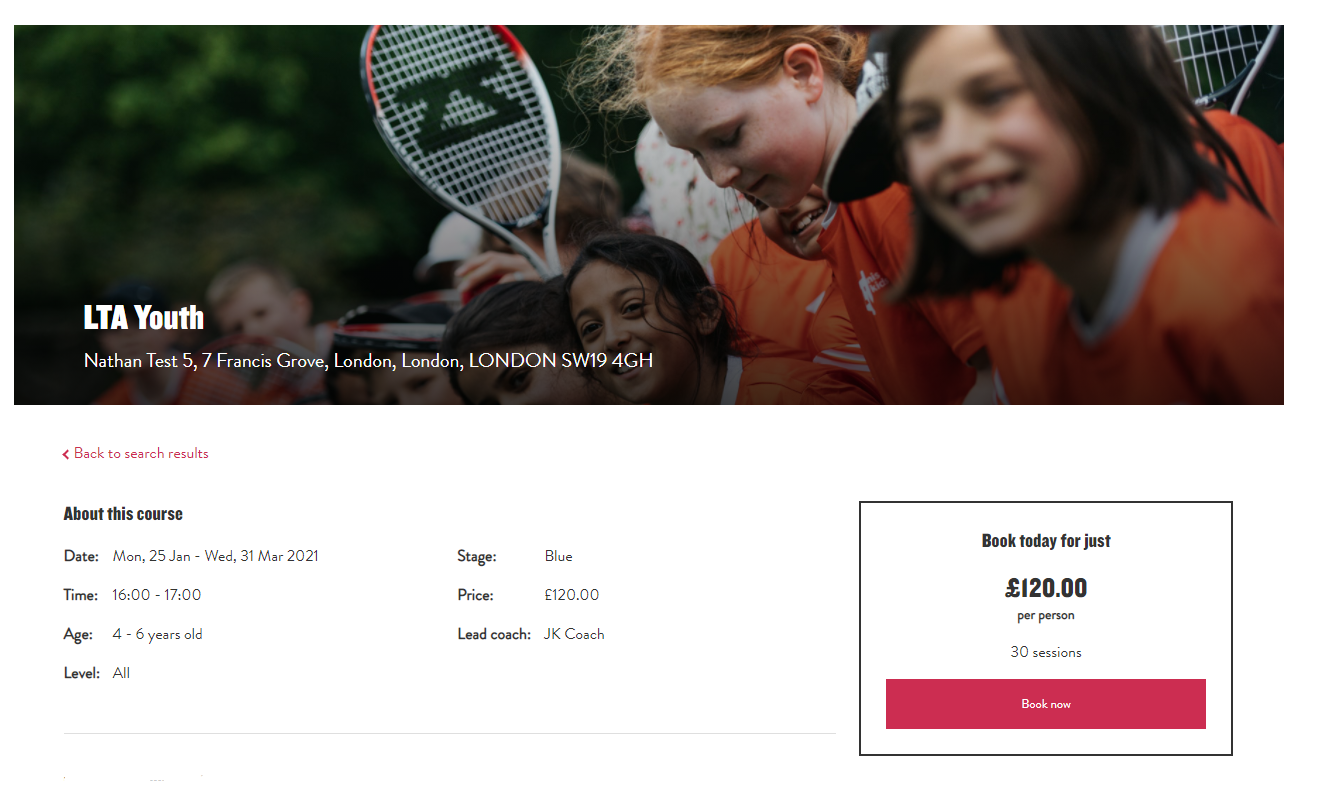
Video Demo / Webinar:
Running Time: 41:18
Any comments?
If you have any thoughts or comments on this article, please contact us at support@clubspark.co.uk